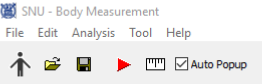Body Measurement
Overview
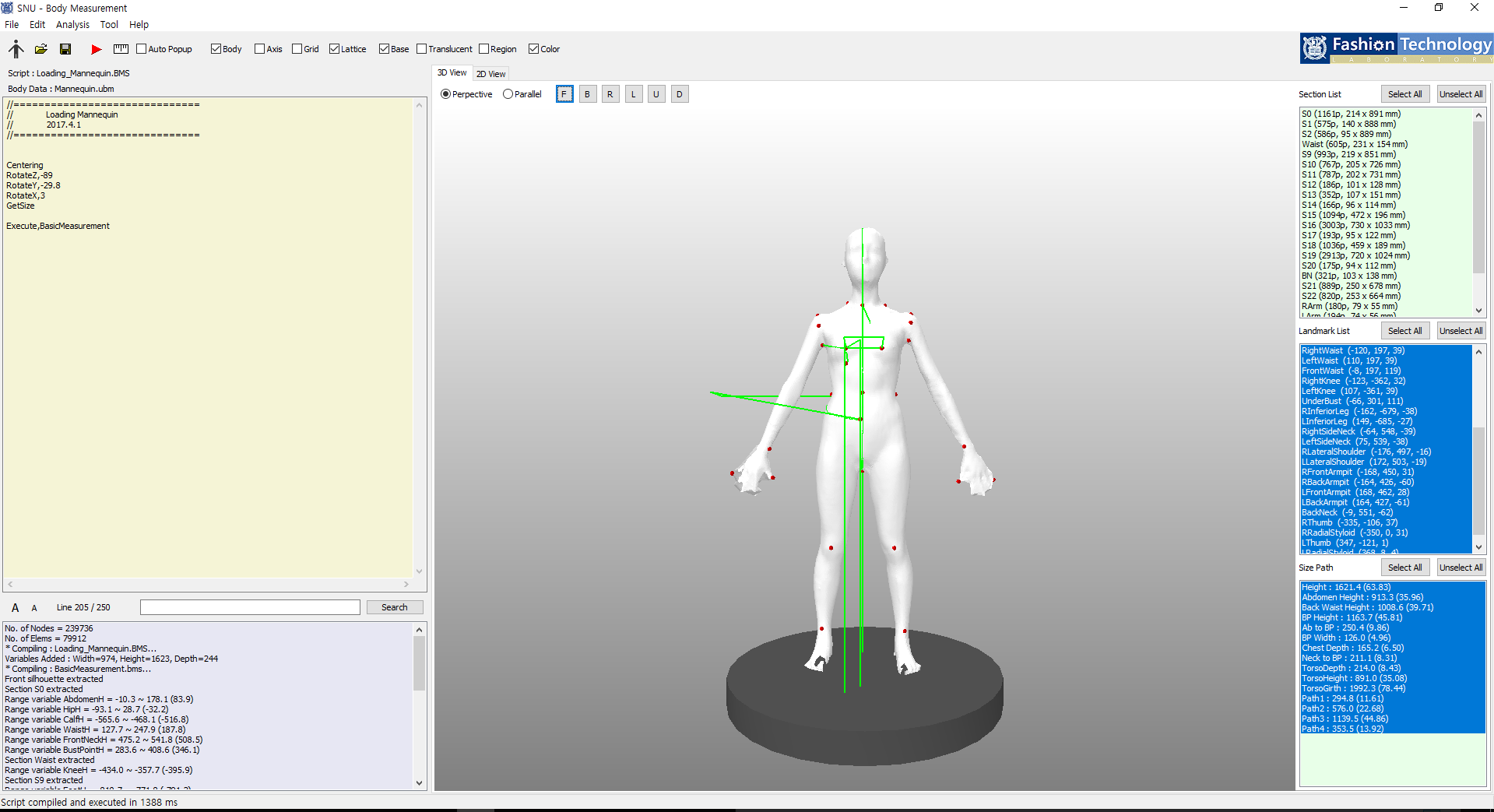
A software system has been developed that can analyze three-dimensional (3D) human body scan data. A neutral 3D model data structure as well as a data conversion software were designed to input and output various 3D data. An integrated development environment (IDE) was made for interactive as well as intuitive measurement process. Users can define custom landmarks and measurement items using a simple script language without having to modify the software. In addition to the general 3D geometry analysis functions, some special functions have also been developed to find some important landmarks such as crotch or axilla points accurately. Measured results were visualized in many ways to facilitate the analysis process.
Download
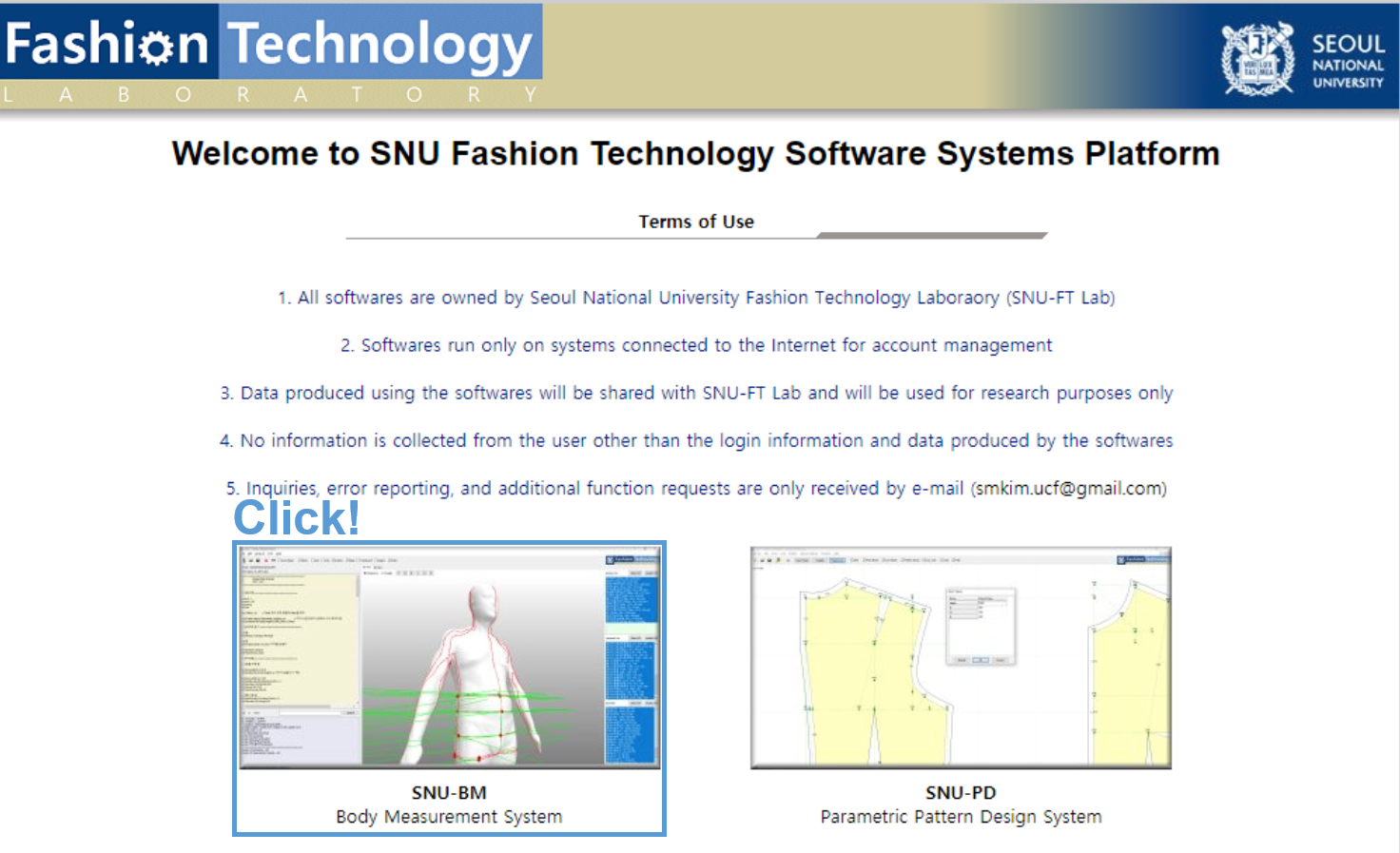
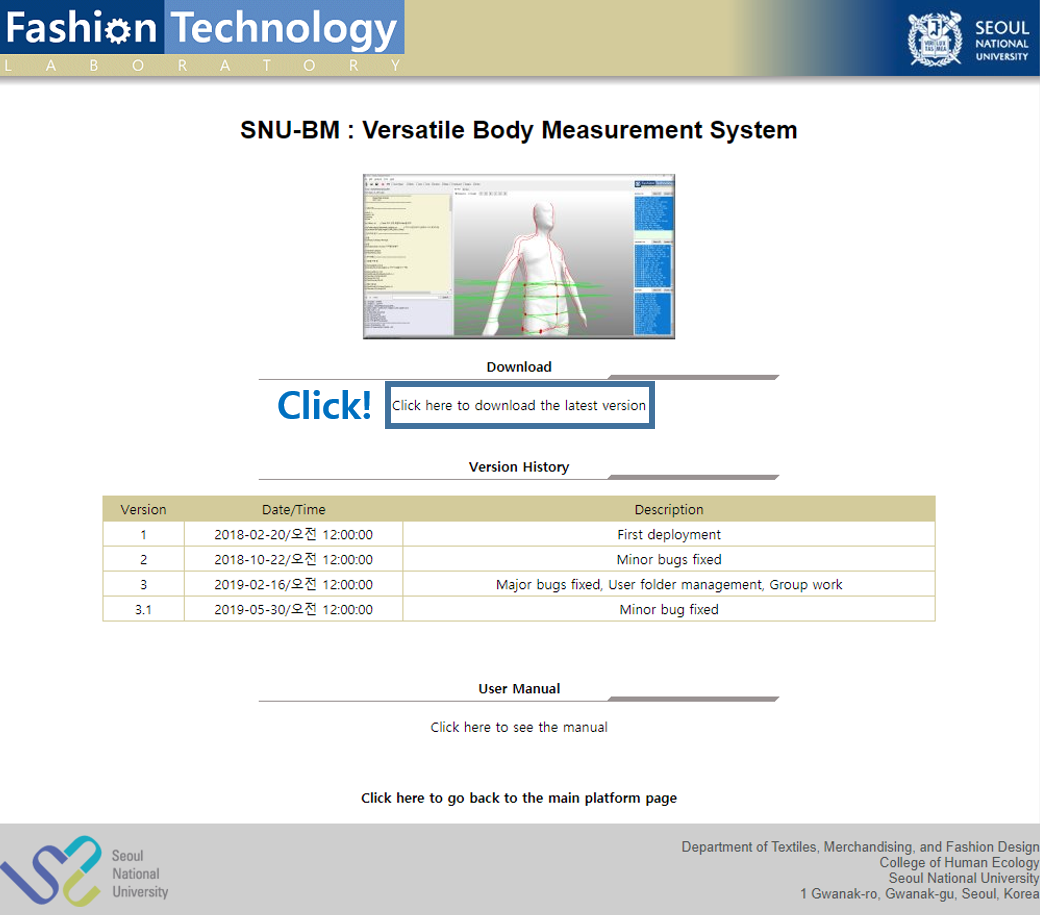
Running the Program
Body Data Converter
Body Measurement
2. Login to your account.
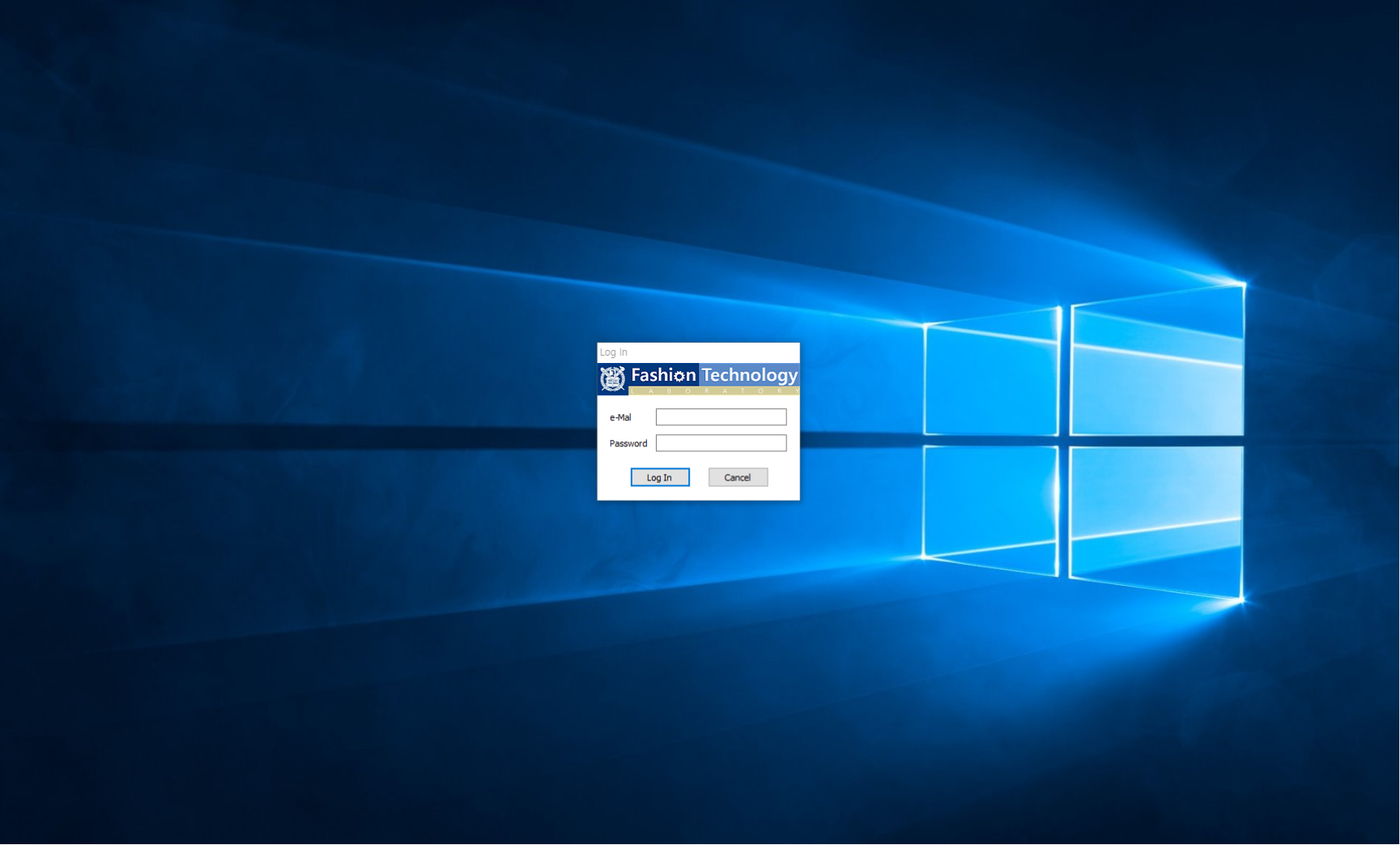
Layout
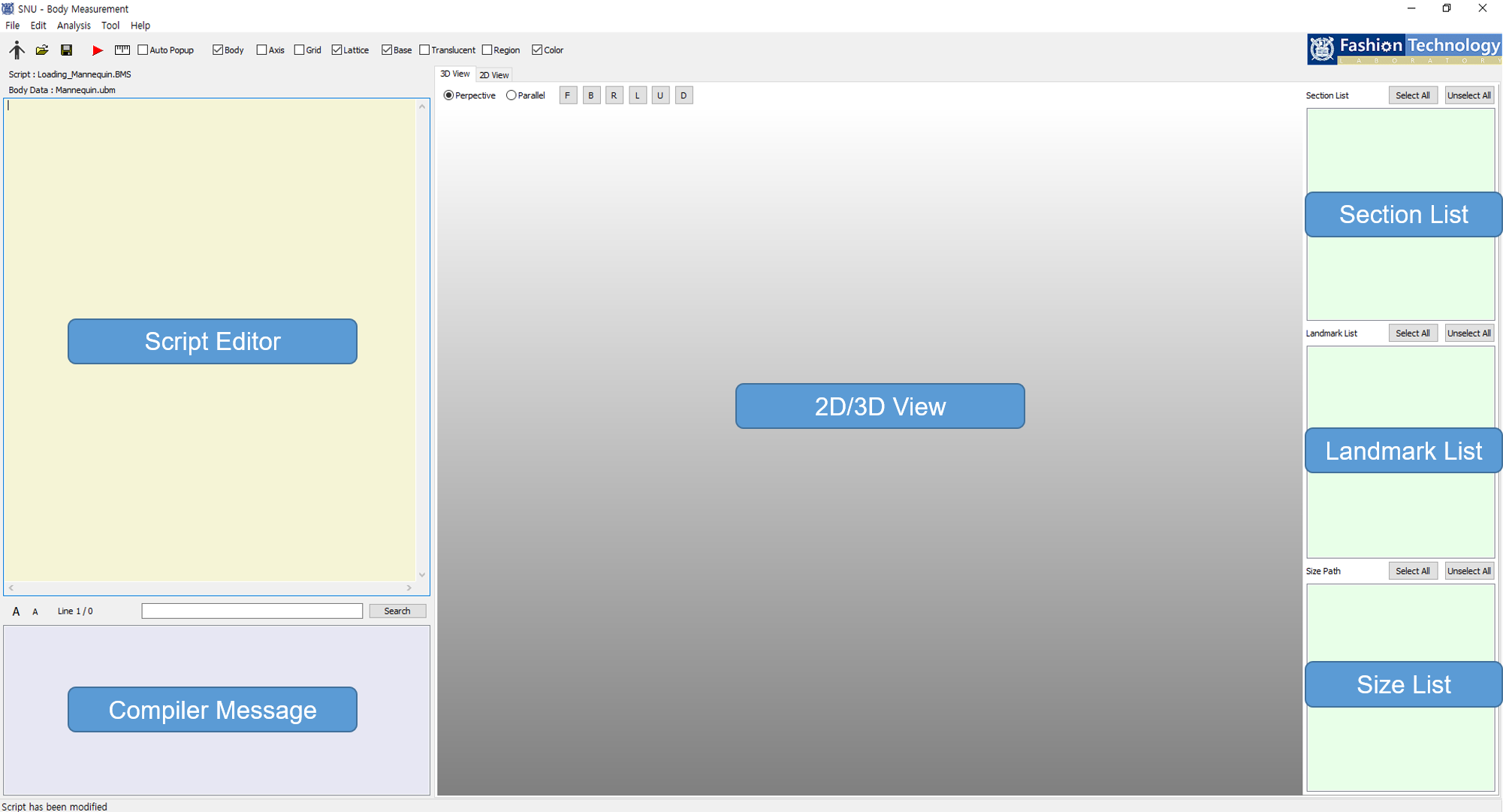
1. Script Editor: This area is where you edit the script language.
2. Compiler Message: This area displays various execution and compile messages.
3. 2D/3D View: Human body model
is displayed in 3D/various cross-section is displayed in 2D.
4. Section/Landmark/Size List: This is the area where various cross-section/landmark/size measurement result is displayed as a list after executing
the script.
Basic Function
Human Body Scan Data Conversion
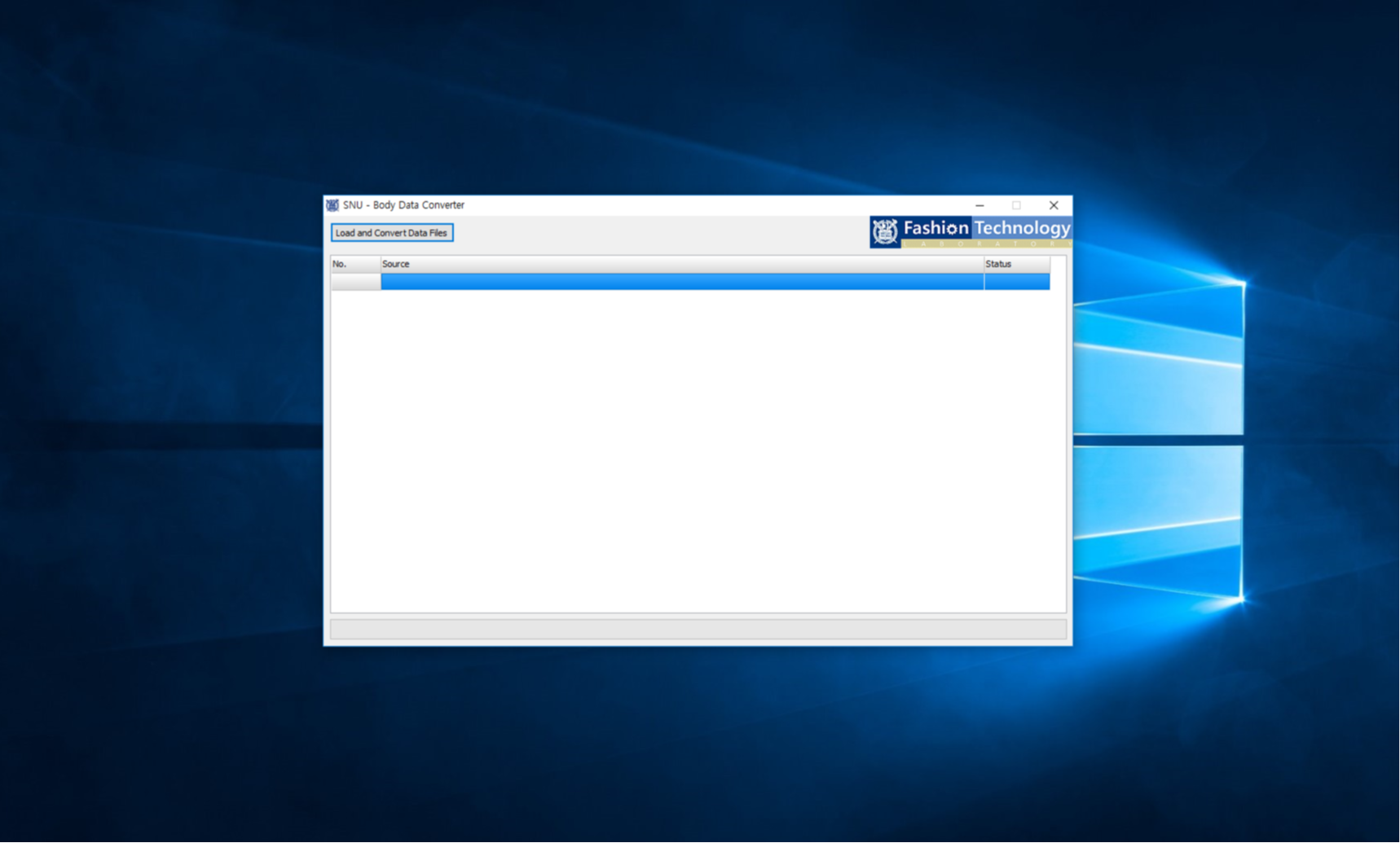 2. Click , select the data to be converted.
2. Click , select the data to be converted.
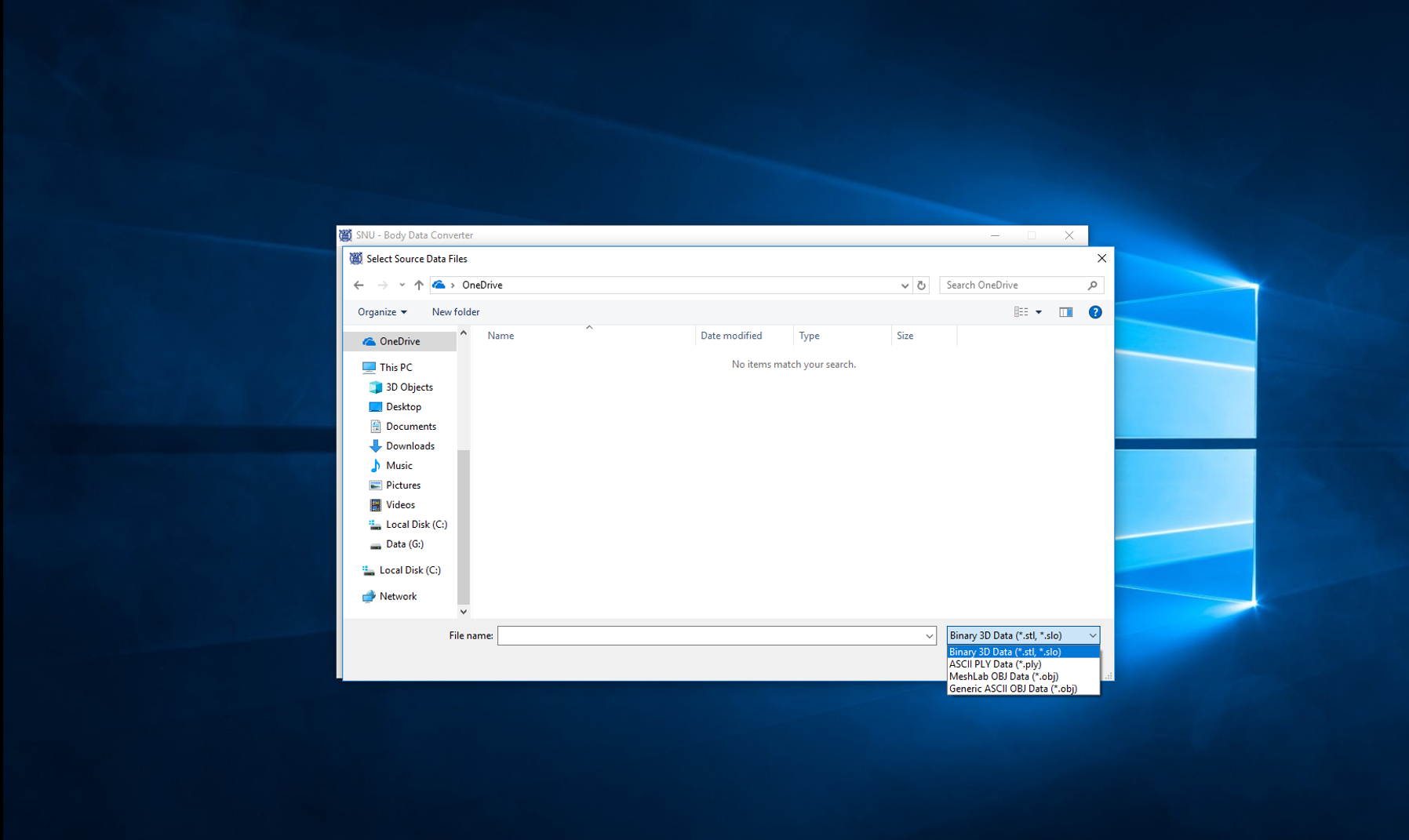 3. If the conversion
is successful, a ubm file with the same file name is created in the folder where the data is located.
3. If the conversion
is successful, a ubm file with the same file name is created in the folder where the data is located.
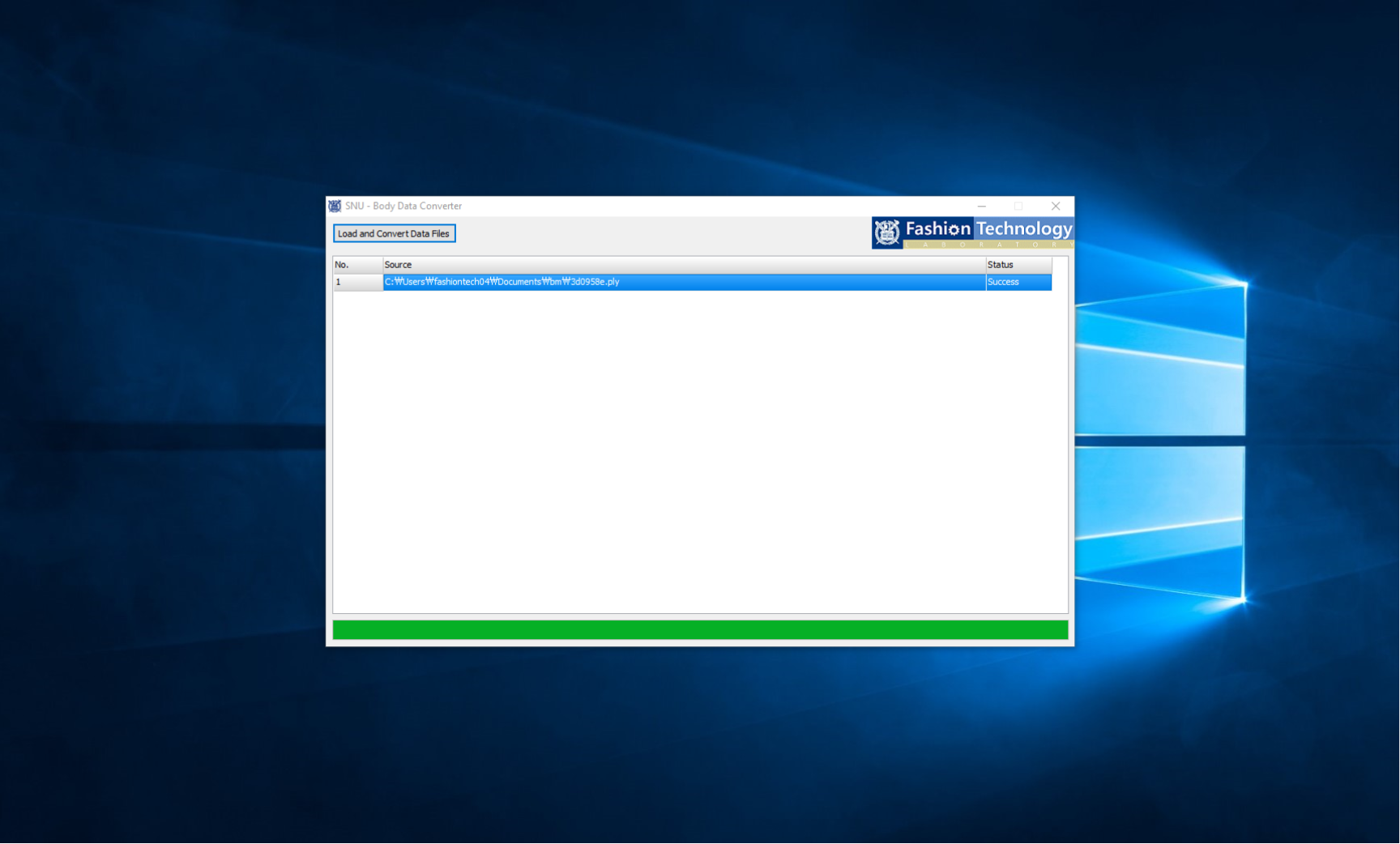
Saving data to the server
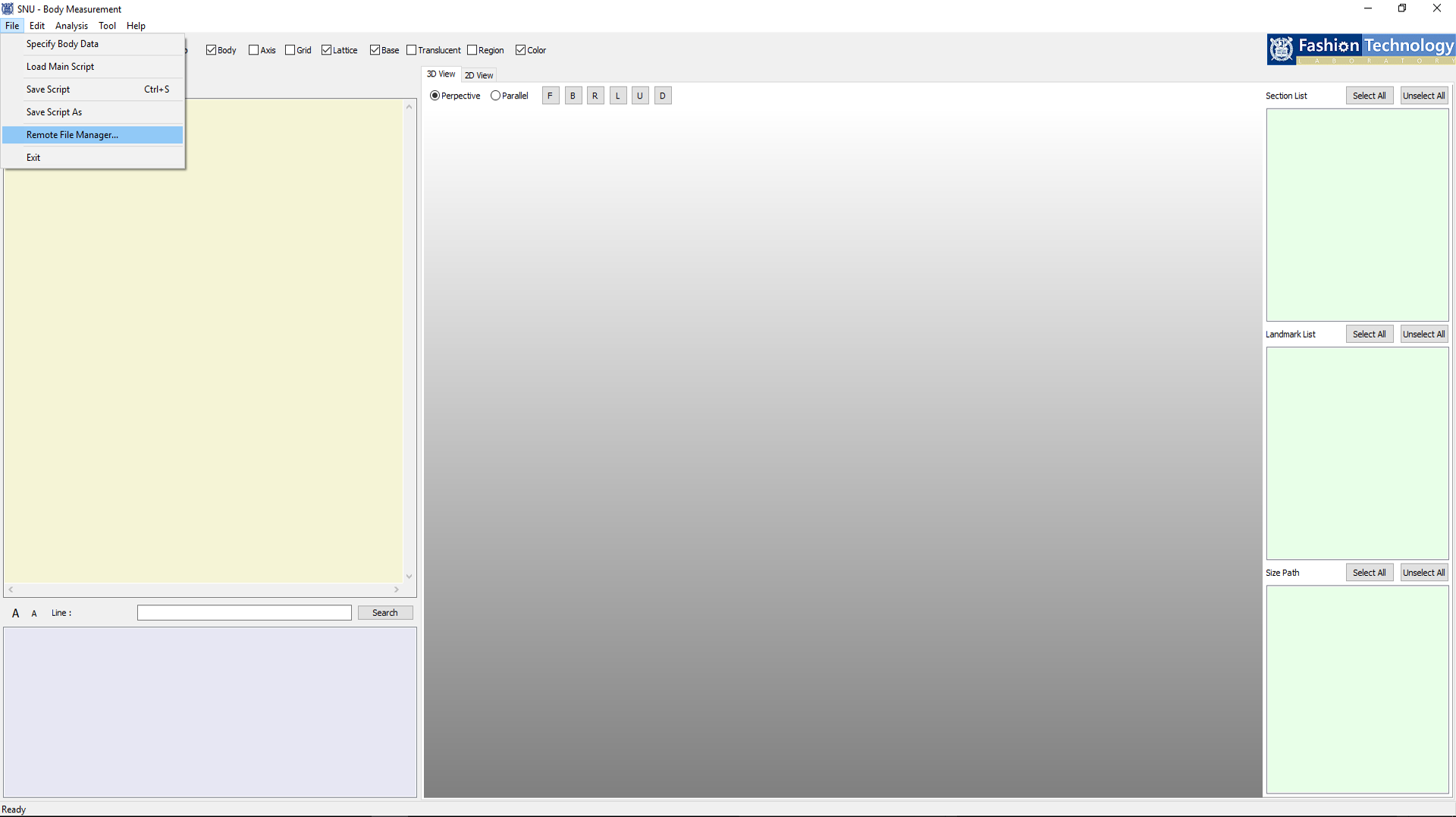 2. Click
, open the data(Universal Body Model file(.ubm)/Body
Measurement Script file(.bms)/Excel Data File(.csv)) to upload.
2. Click
, open the data(Universal Body Model file(.ubm)/Body
Measurement Script file(.bms)/Excel Data File(.csv)) to upload.
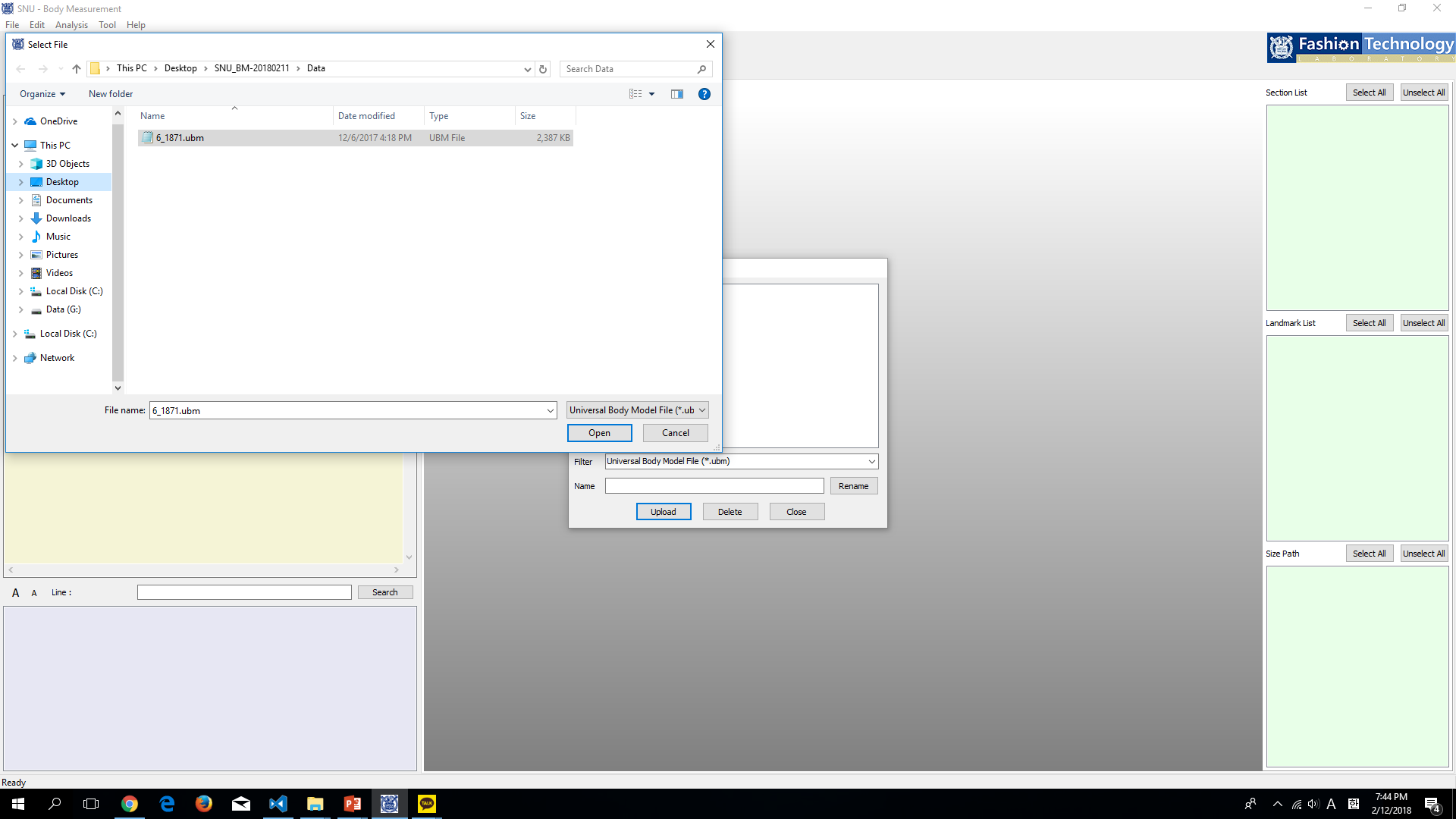 3. If the upload
is successful, it appears in the list, and you can rename or delete the file.
3. If the upload
is successful, it appears in the list, and you can rename or delete the file.
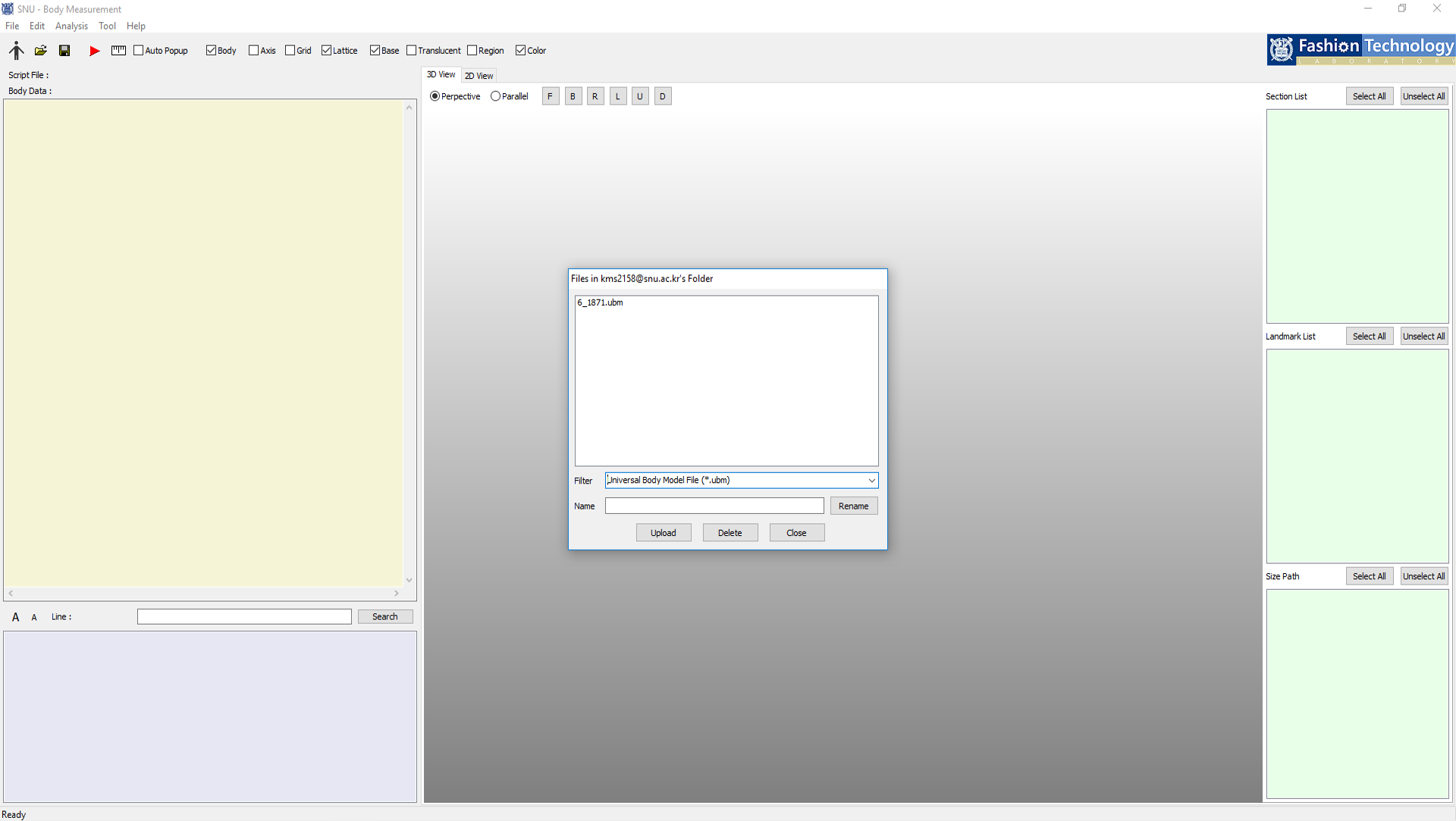
Specify Body Data
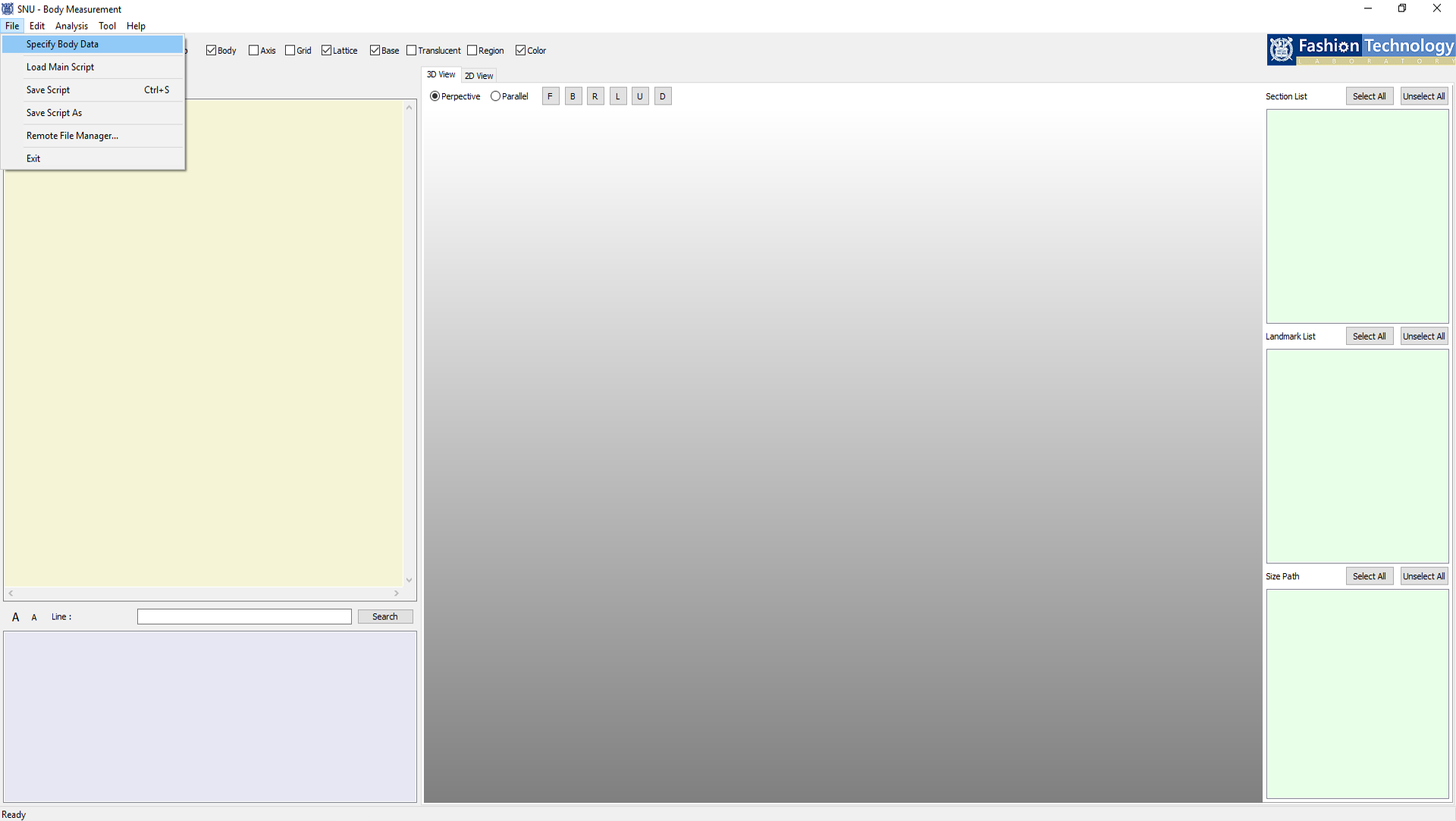 2. Select the body
data you want to measure from the list, Click .
2. Select the body
data you want to measure from the list, Click .
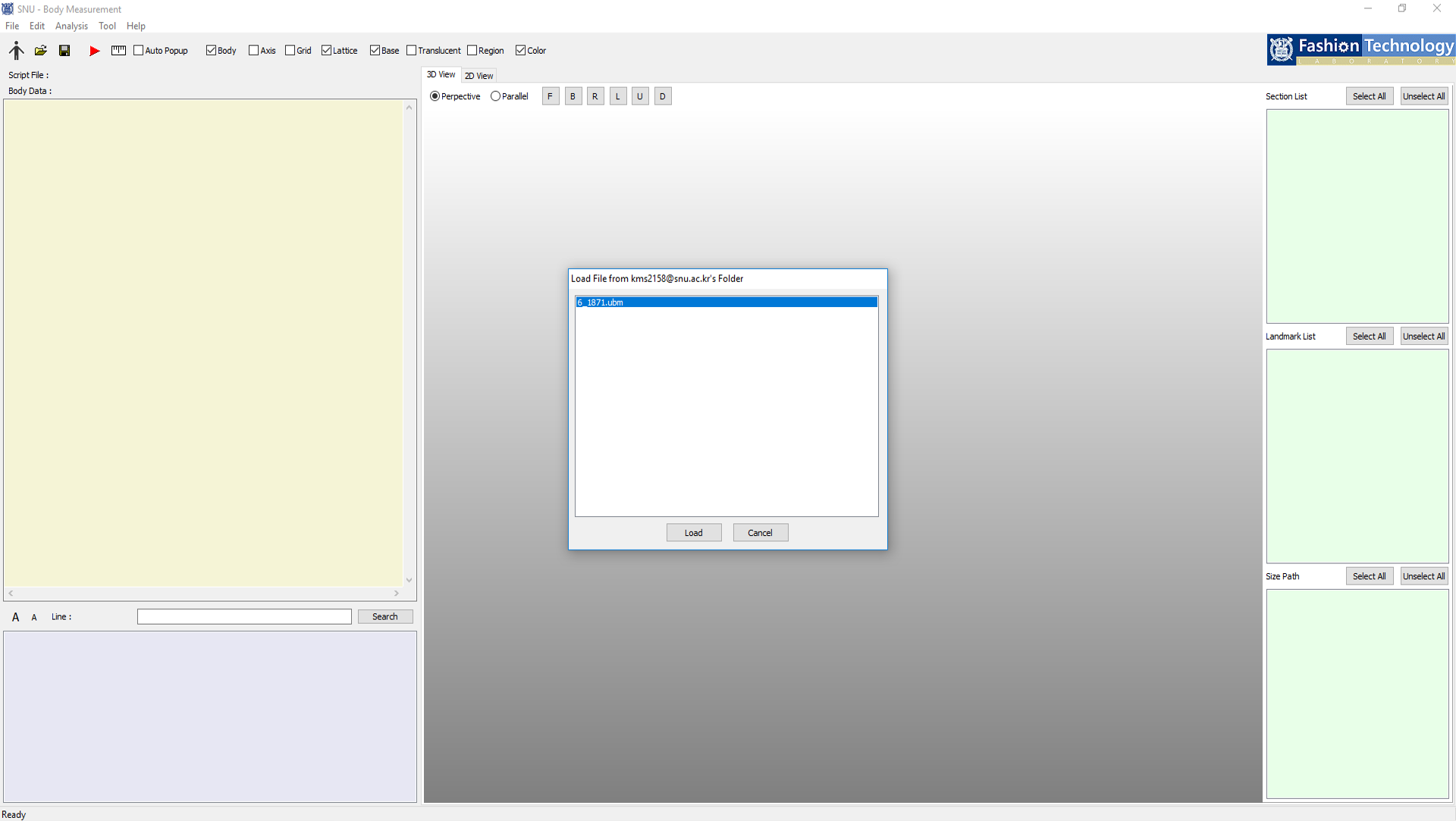
Load Main Script
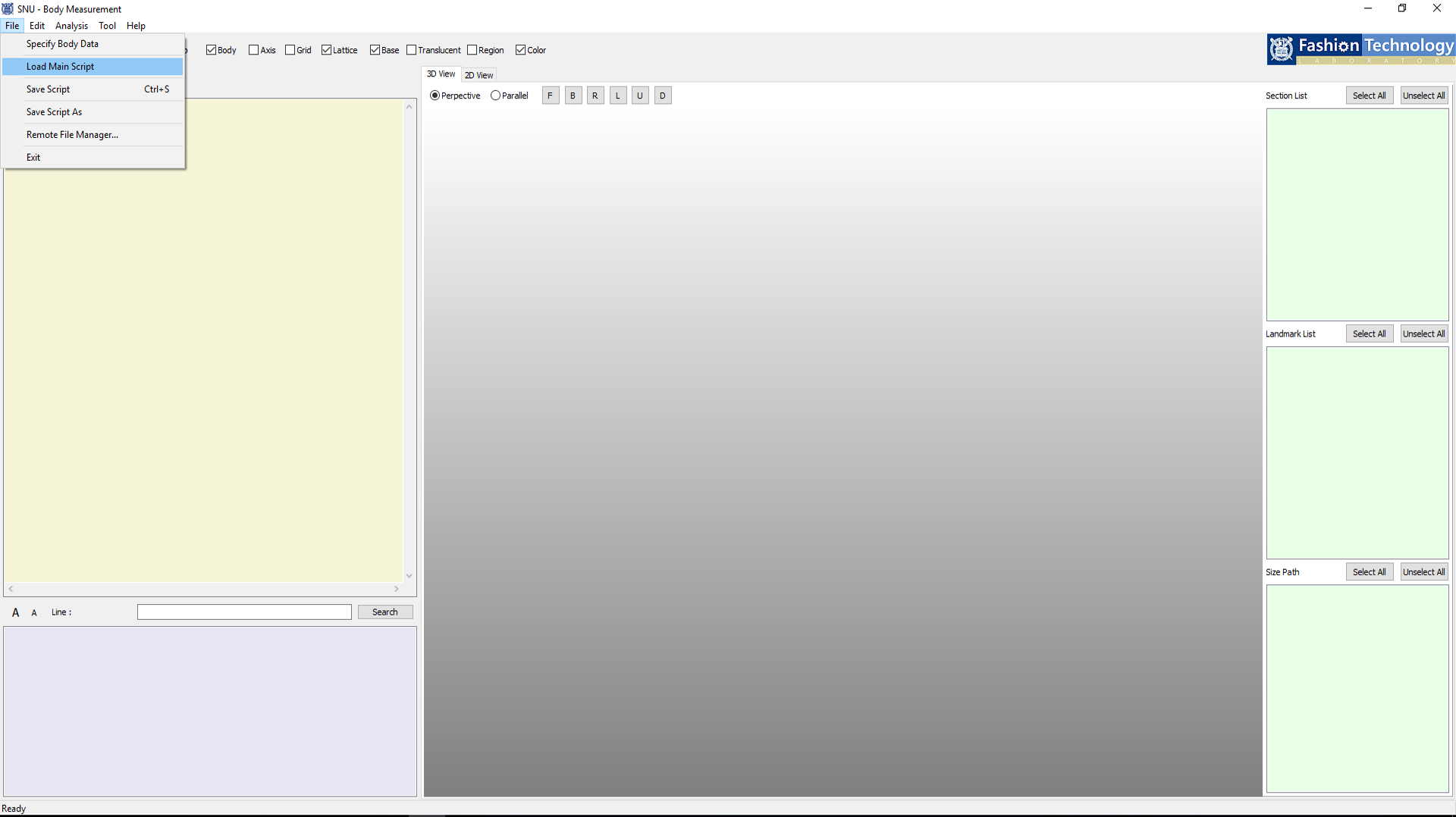 2. Select the script corresponding
to the body data from the list, Click .
2. Select the script corresponding
to the body data from the list, Click .
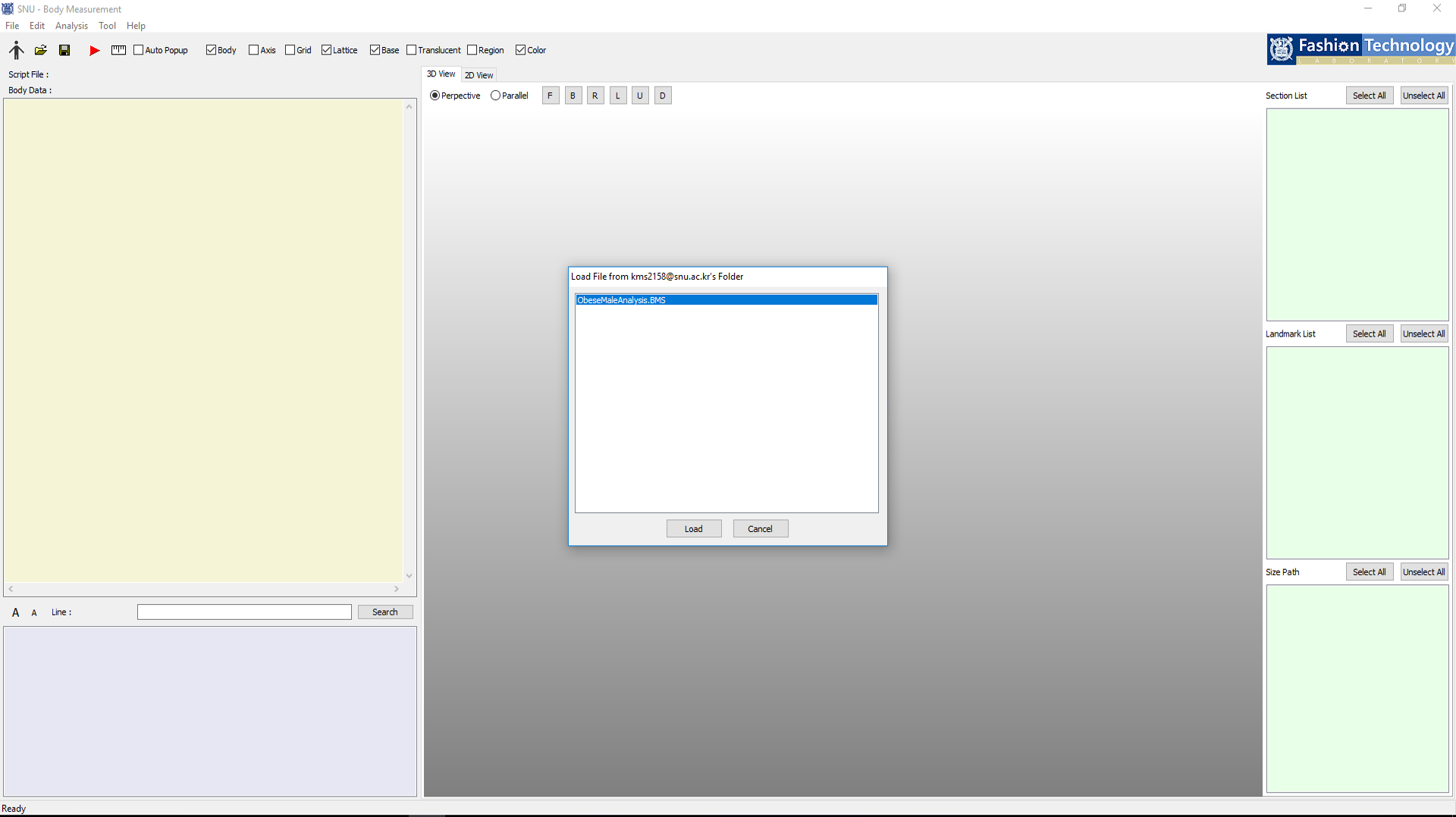
Save Script
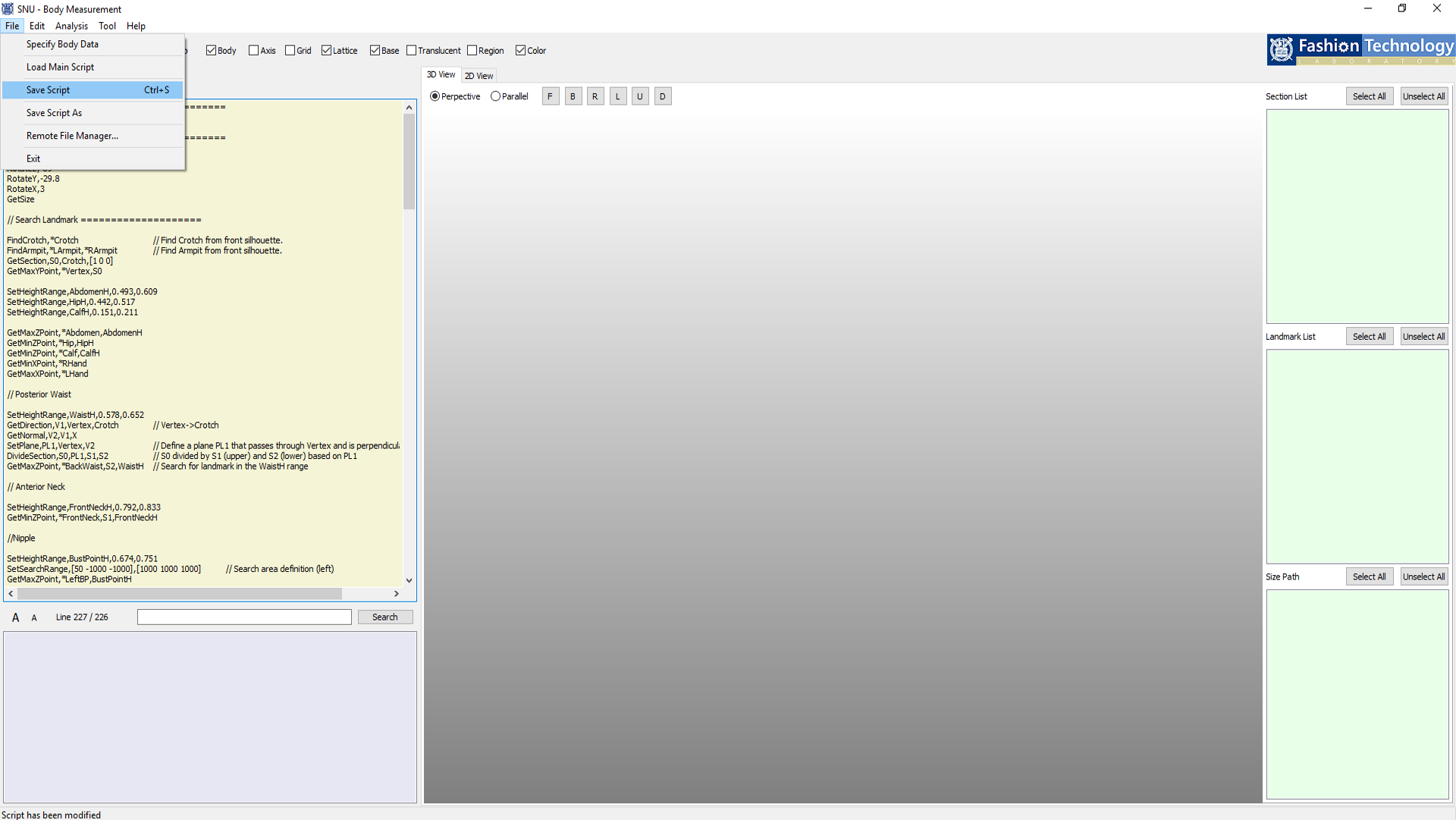 2. Select a file to save from
the list or enter a new file name, Click .
2. Select a file to save from
the list or enter a new file name, Click .
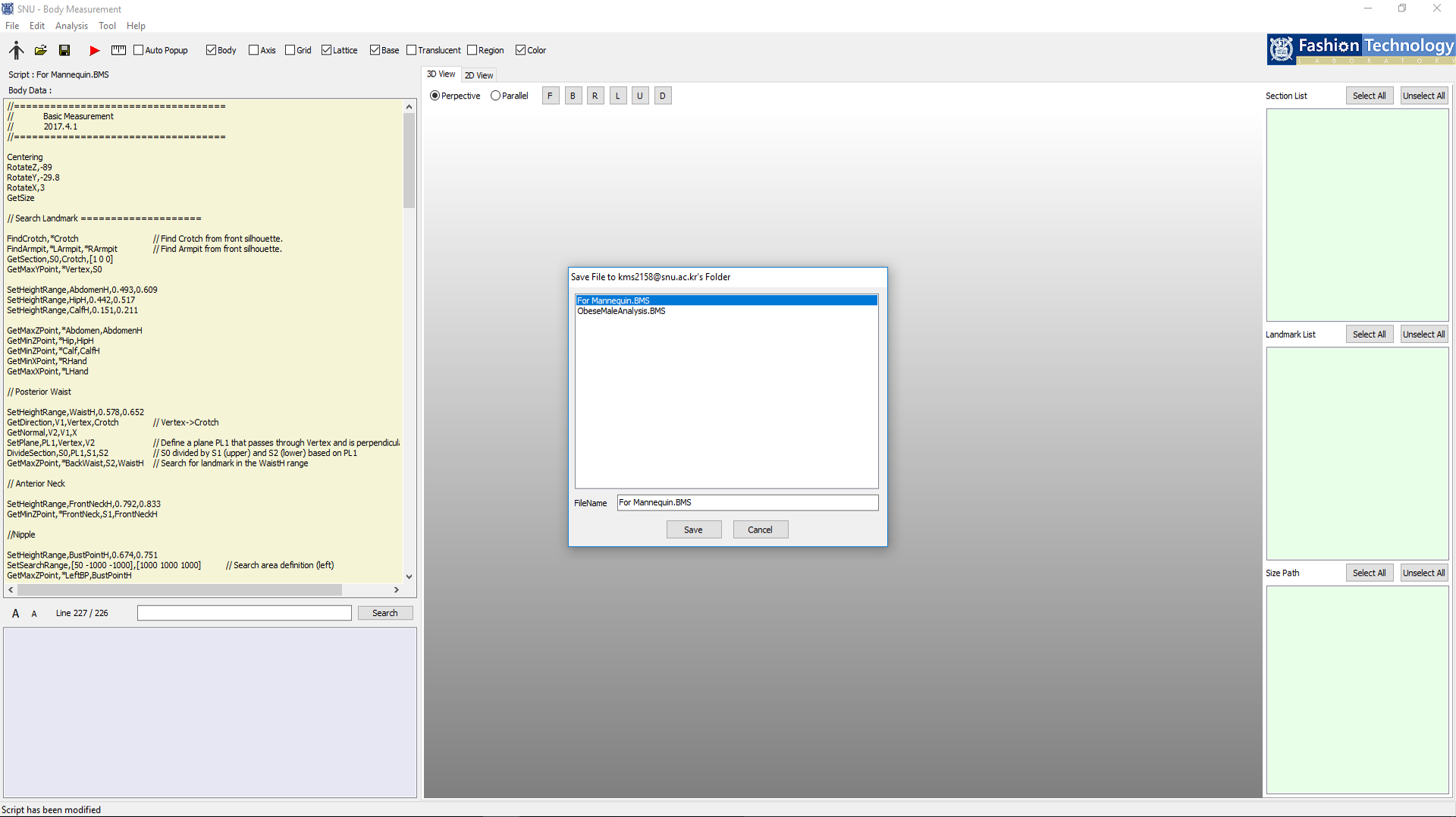
Run Script
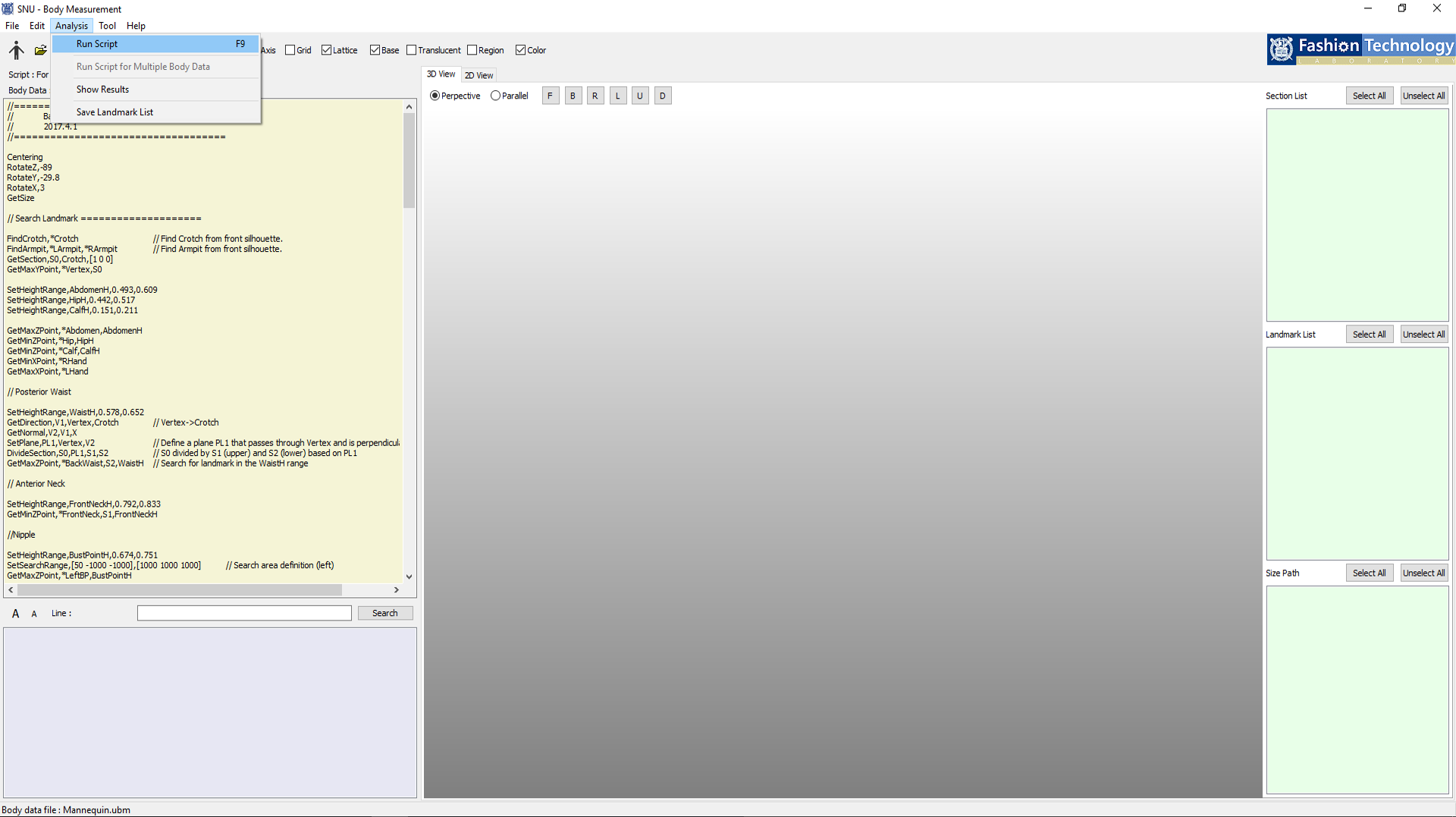 2. When the execution is completed
successfully, various execution and compile messages are displayed in the Compiler Message area. Model and
measurement elements are visualized in the 2D/3D View area, and the measurement result is displayed in the
Section/Landmark/Size list area.
2. When the execution is completed
successfully, various execution and compile messages are displayed in the Compiler Message area. Model and
measurement elements are visualized in the 2D/3D View area, and the measurement result is displayed in the
Section/Landmark/Size list area.
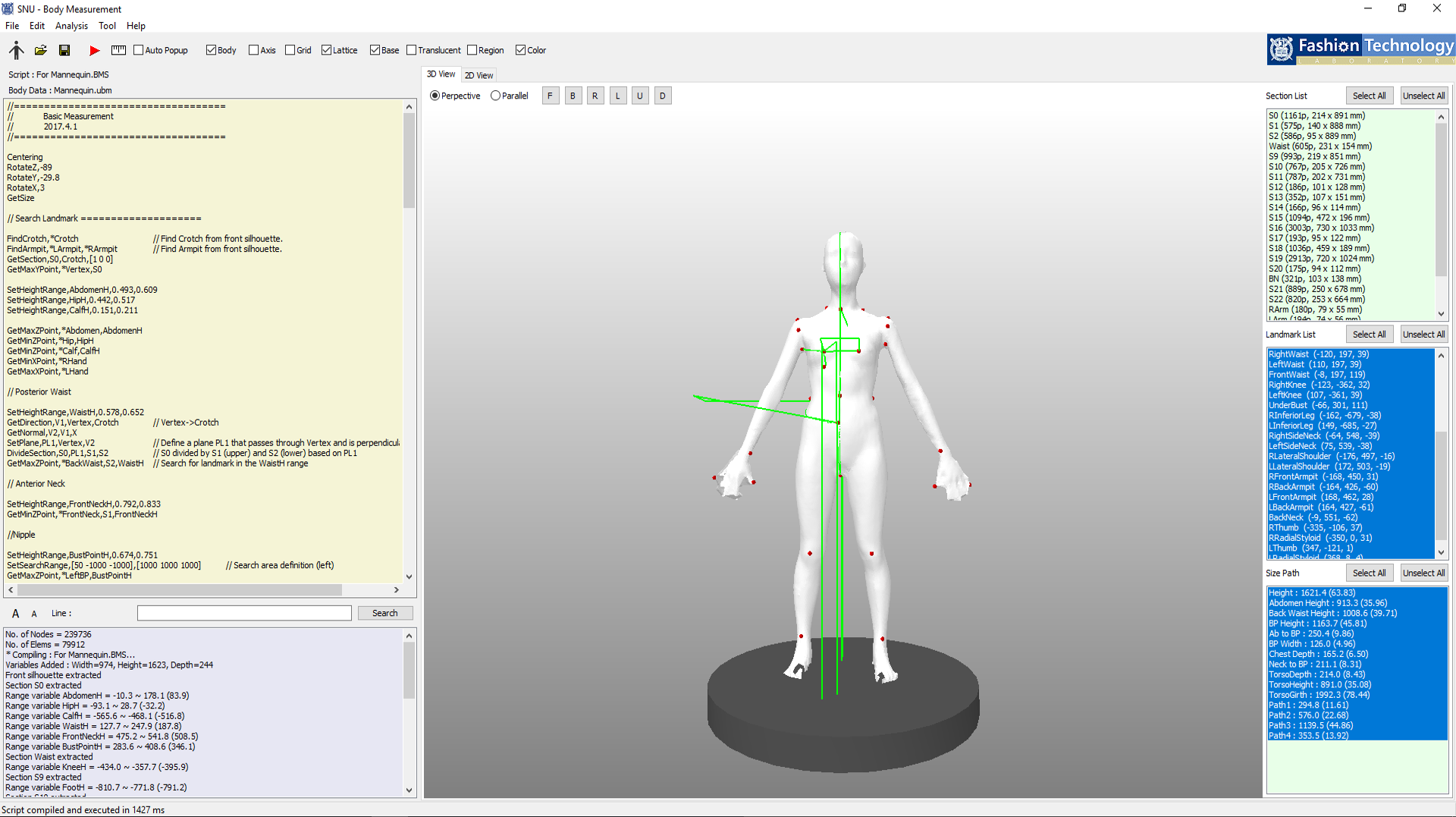
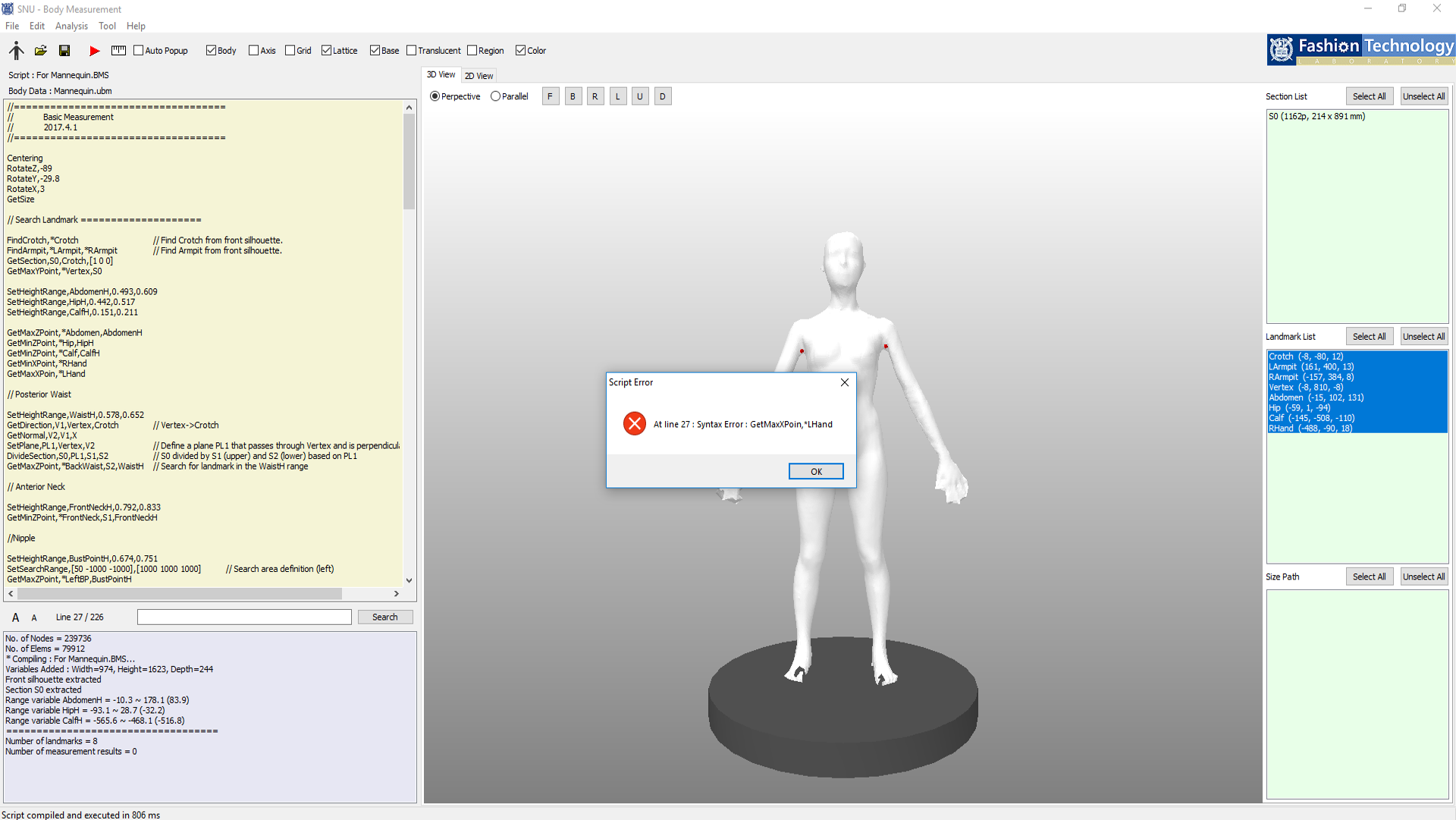
Show Results
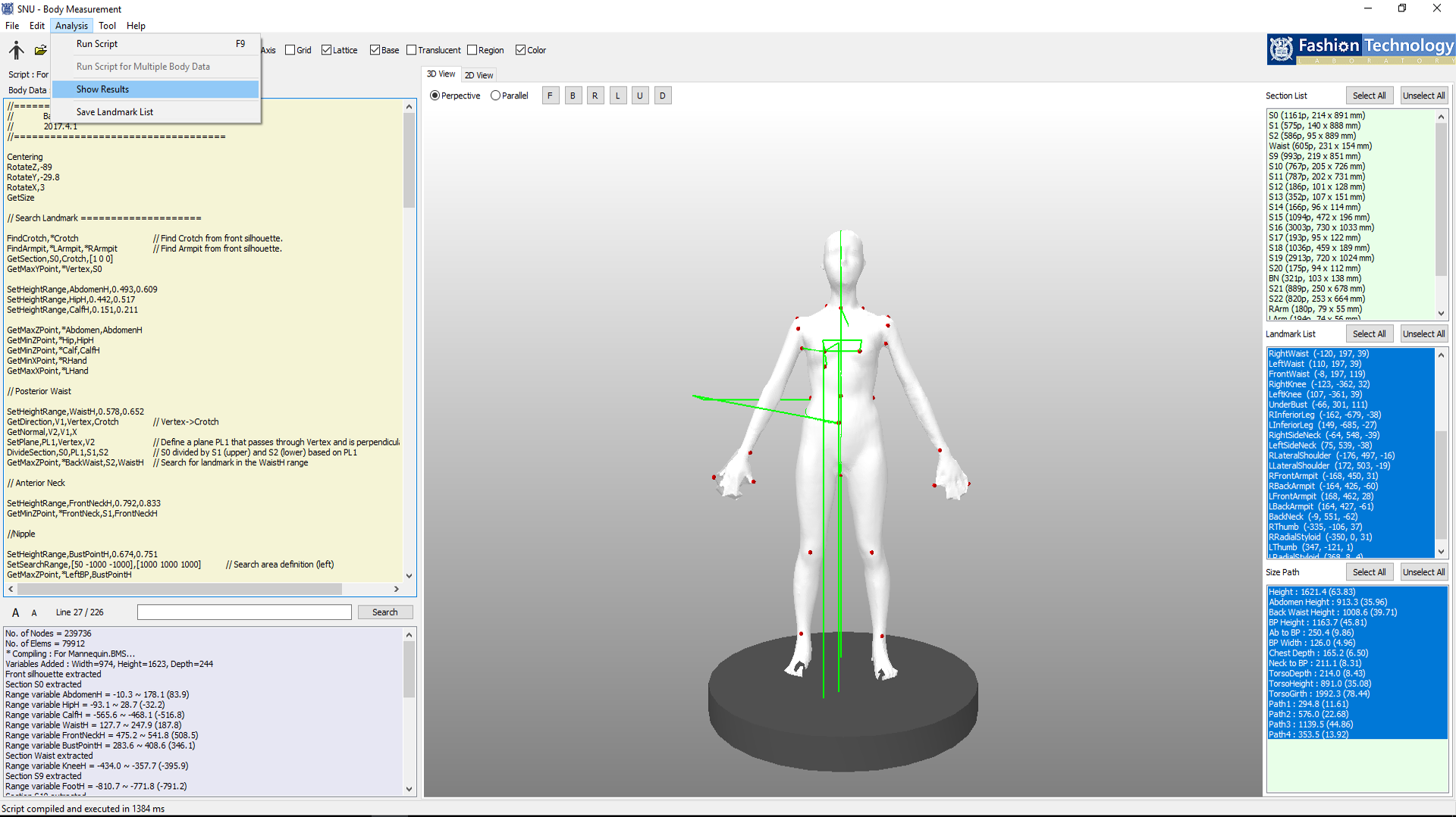 2. The result of the measurement
by the script can be checked by the pop-up like the above, and it can be saved as a .csv file.
2. The result of the measurement
by the script can be checked by the pop-up like the above, and it can be saved as a .csv file.
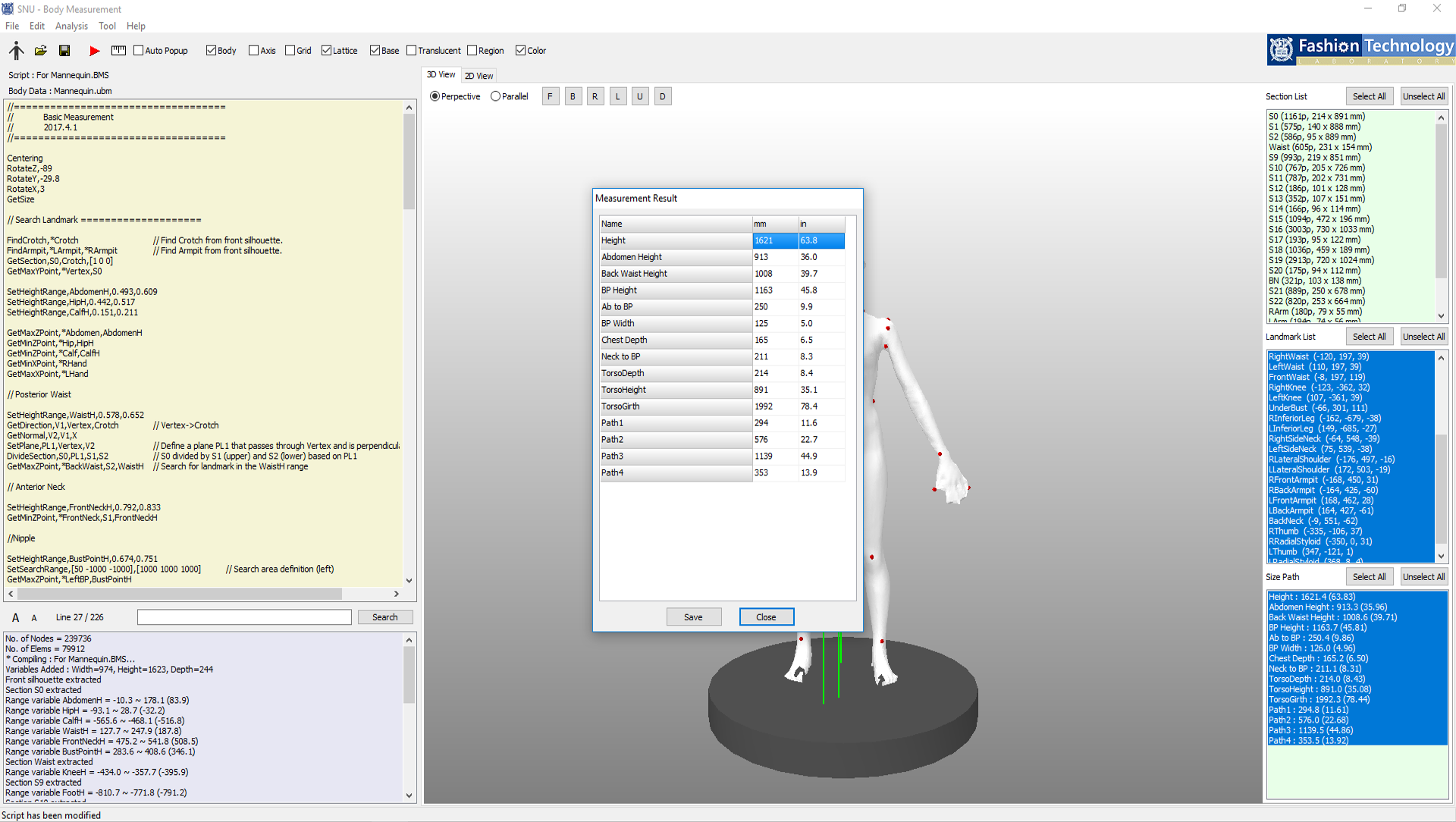
Save Landmark List
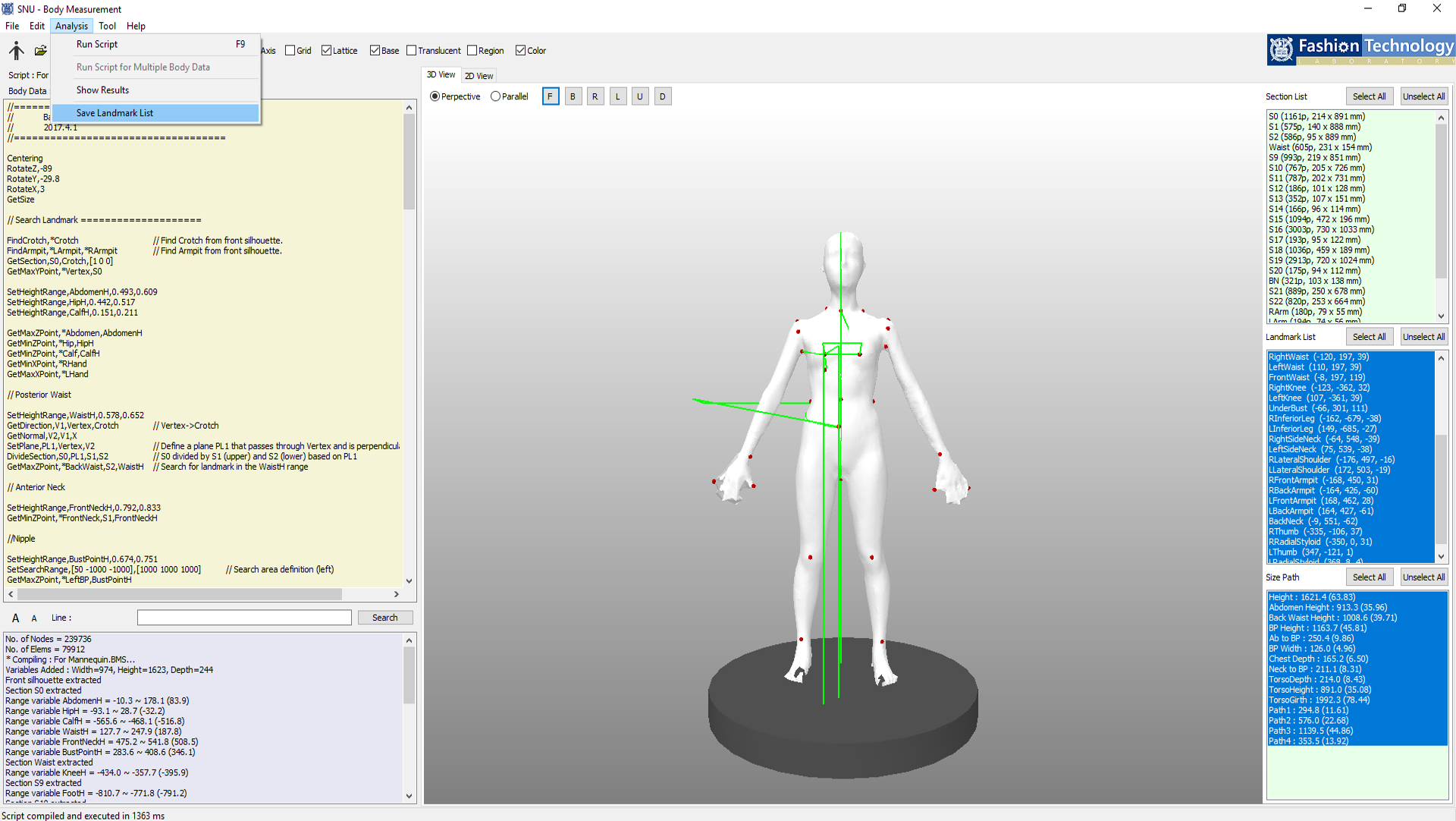 2. The three-dimensional
coordinates of the landmark measured by the script are automatically saved in the program folder as [human
body data file name]_Landmark.csv file.
2. The three-dimensional
coordinates of the landmark measured by the script are automatically saved in the program folder as [human
body data file name]_Landmark.csv file.
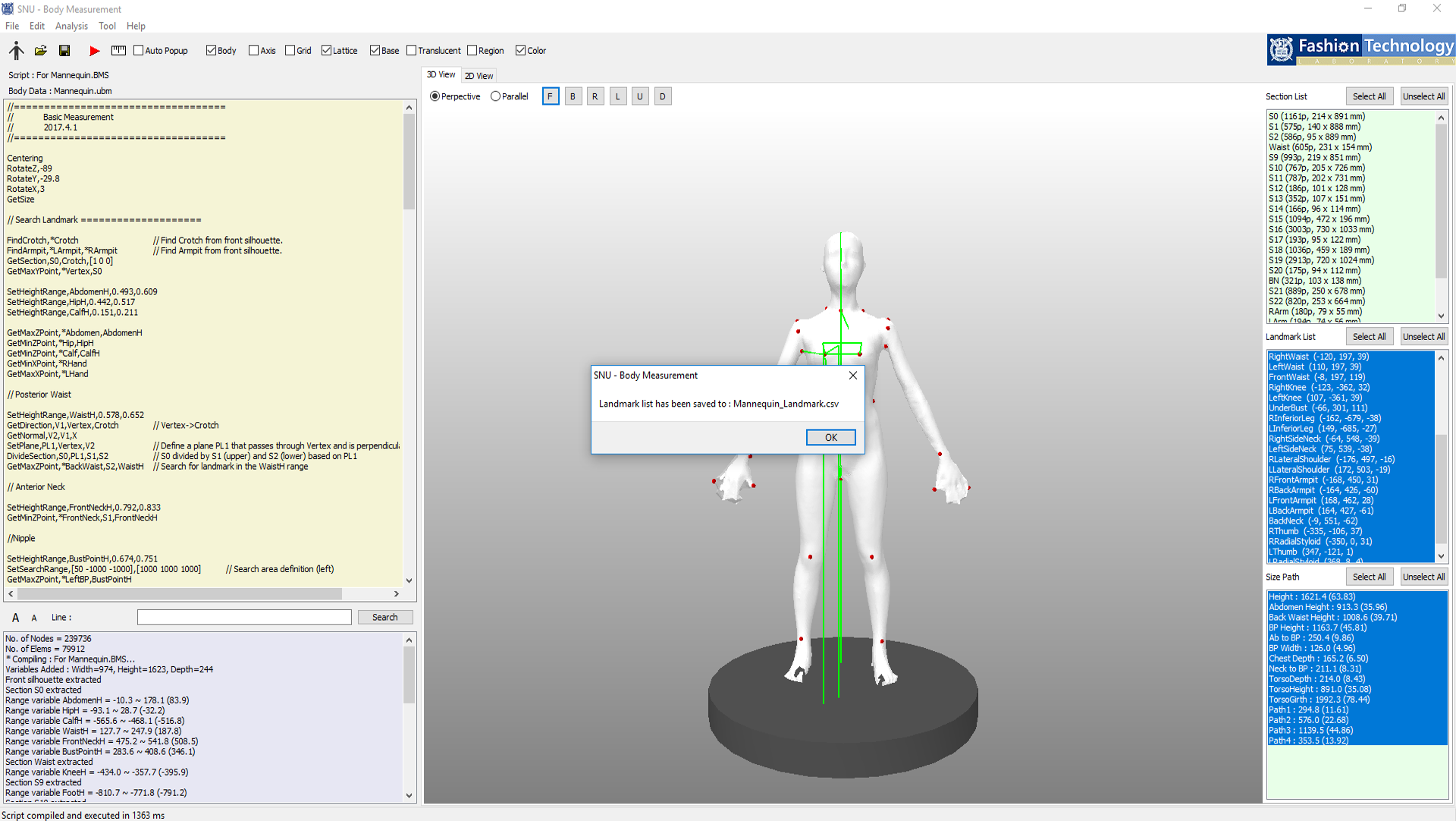
Data Visualization
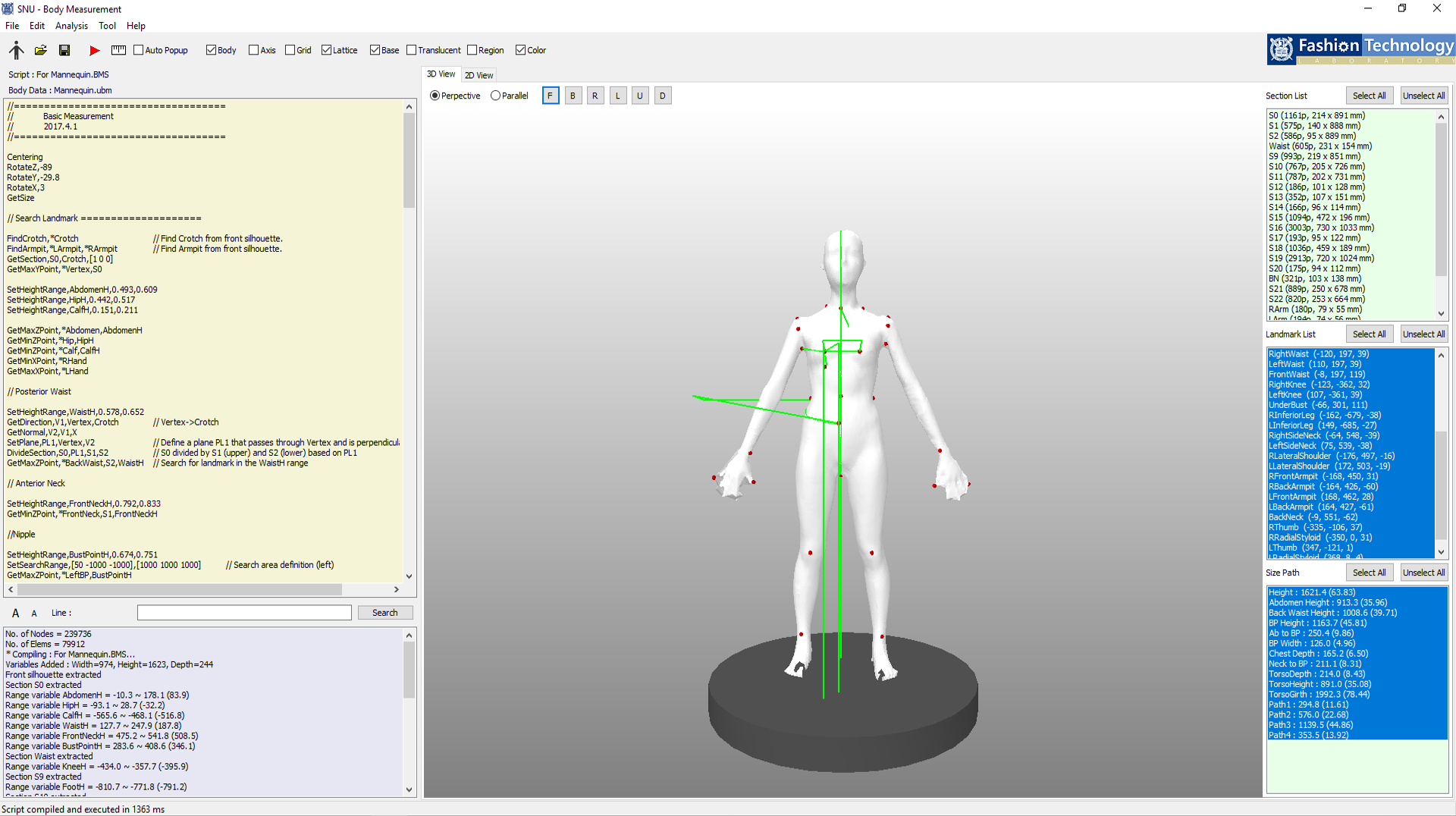
When the script execution is normally completed, the human body model, the landmark, and the measurement path are displayed in a 3D shape, and the measured section/landmark/size is provided as a list. Various functions are visually provided for landmark, size measurement and analysis.
3D View
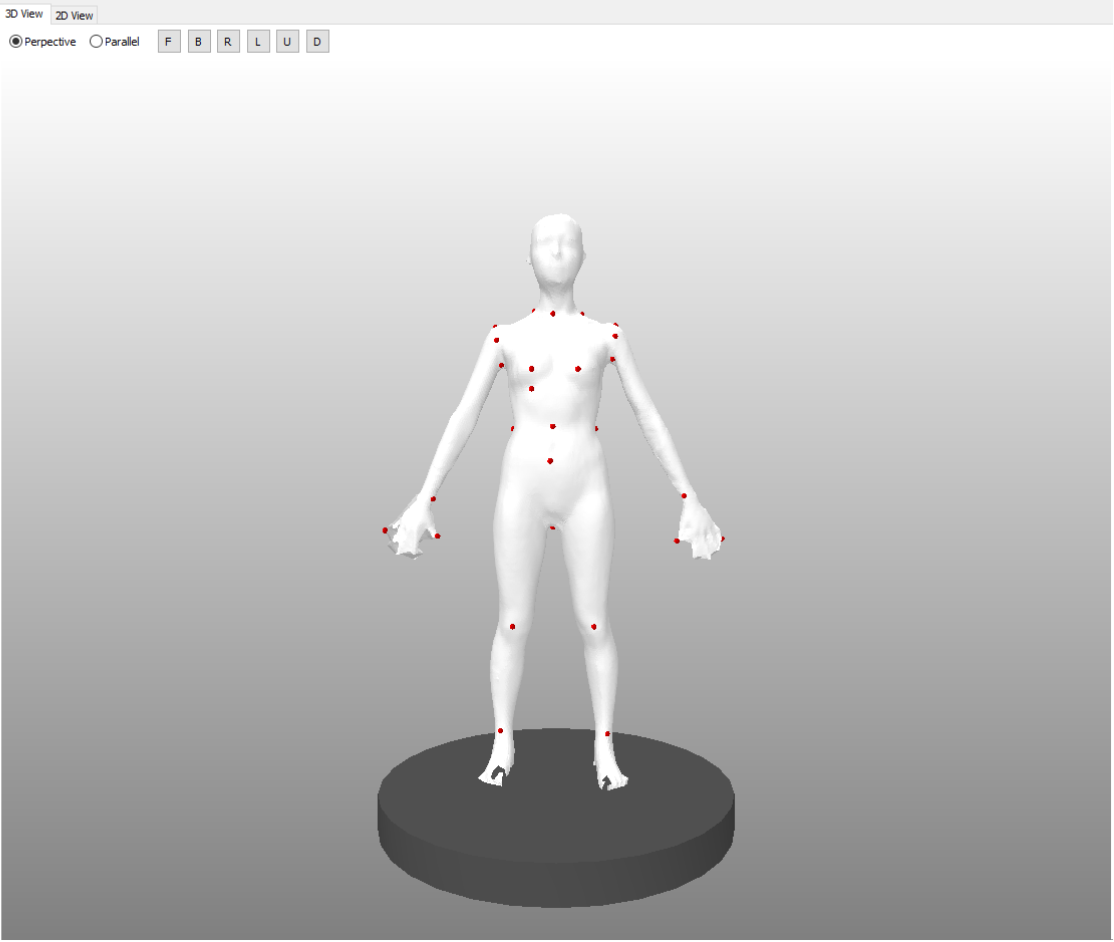
- Middle-click to move: move.
- Right-click to move up/down: zoom.
- perspective/parallel: change the view.
- F/B/R/L/U/D: change the viewport.
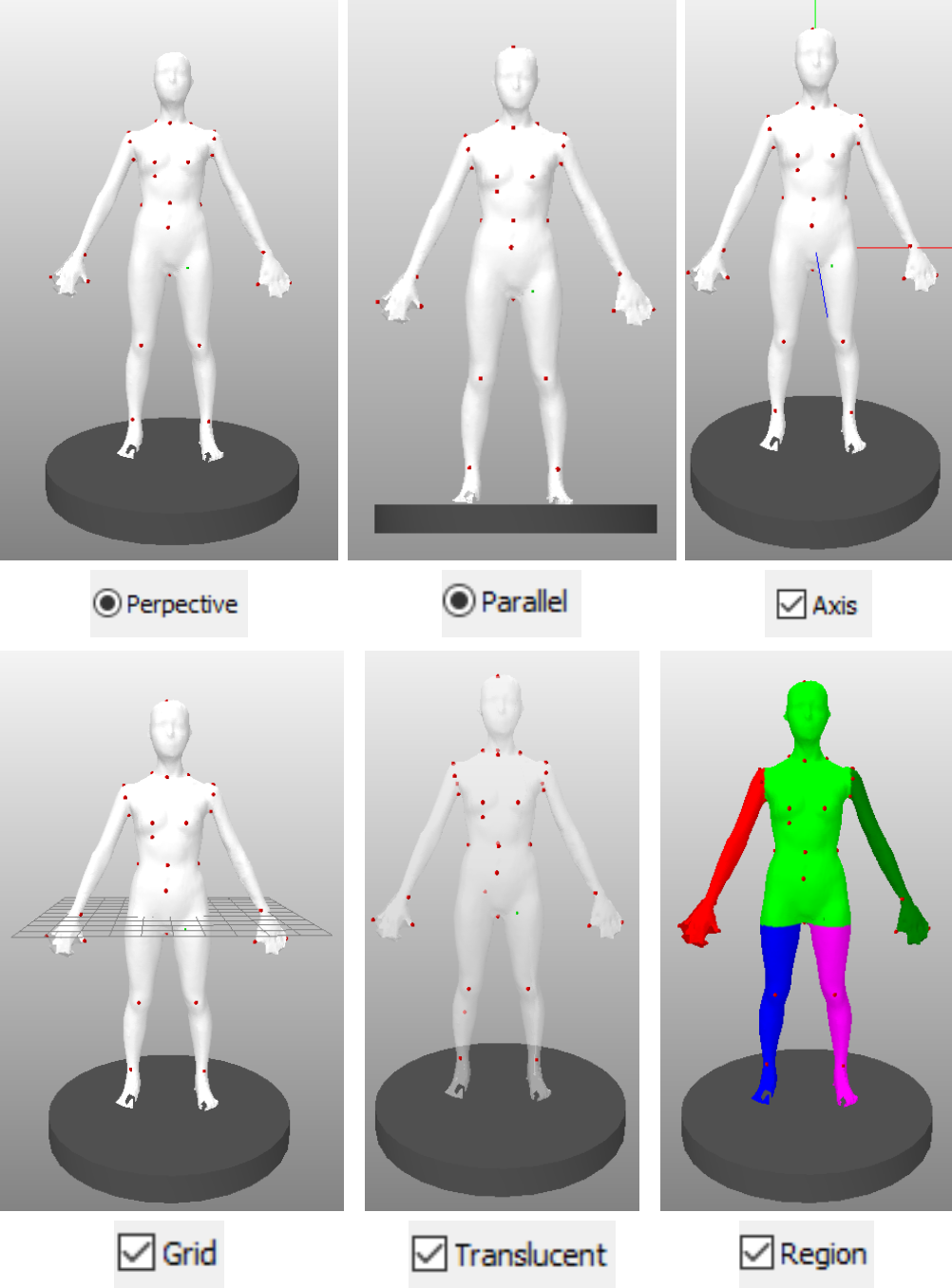
Section/Landmark/Size List Visualization
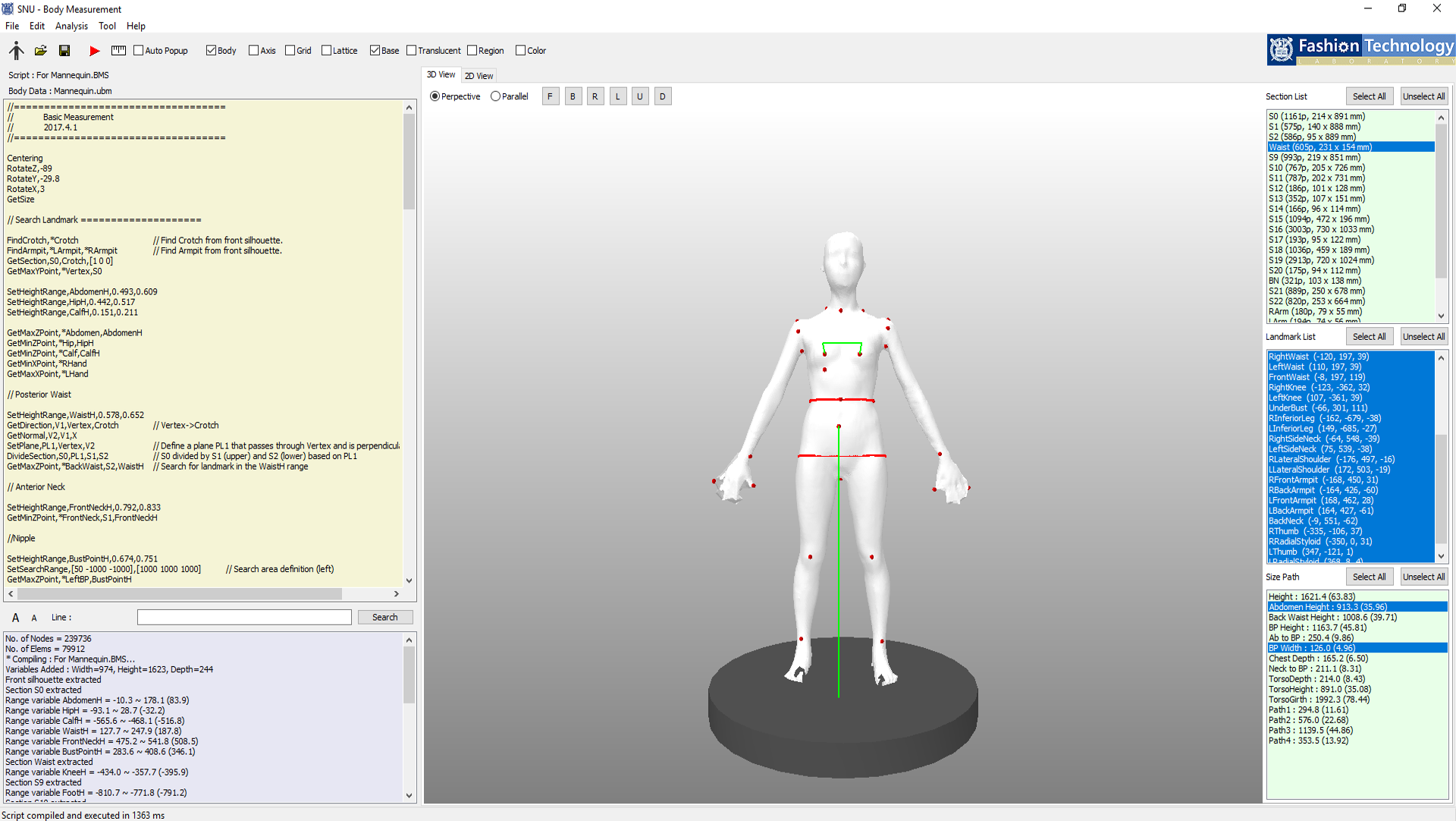
- Select All: Selects all items in the list.
- Unselect All: Releases all items in the list.
- Ctrl+left click: Add individual selection.
- Shift+left click: Add selection block.
2D View
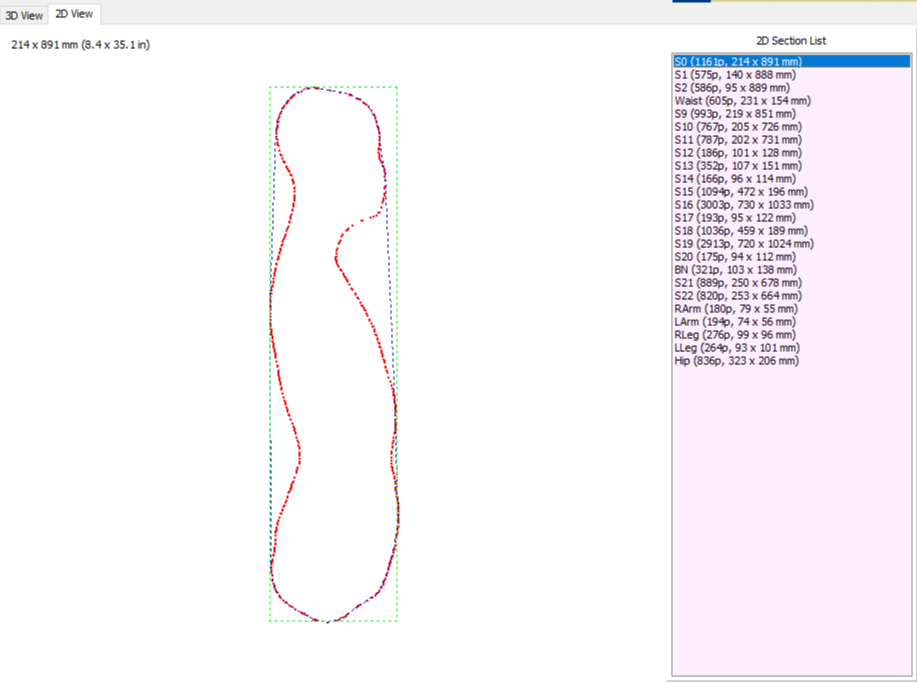
- Click on a section in the 2D Section List to see it.
- The red dotted line is the obtained cross section.
- The dotted green line is the Bounding Box.
- The blue dotted line is Convex hull.
Scripting
Script Editor
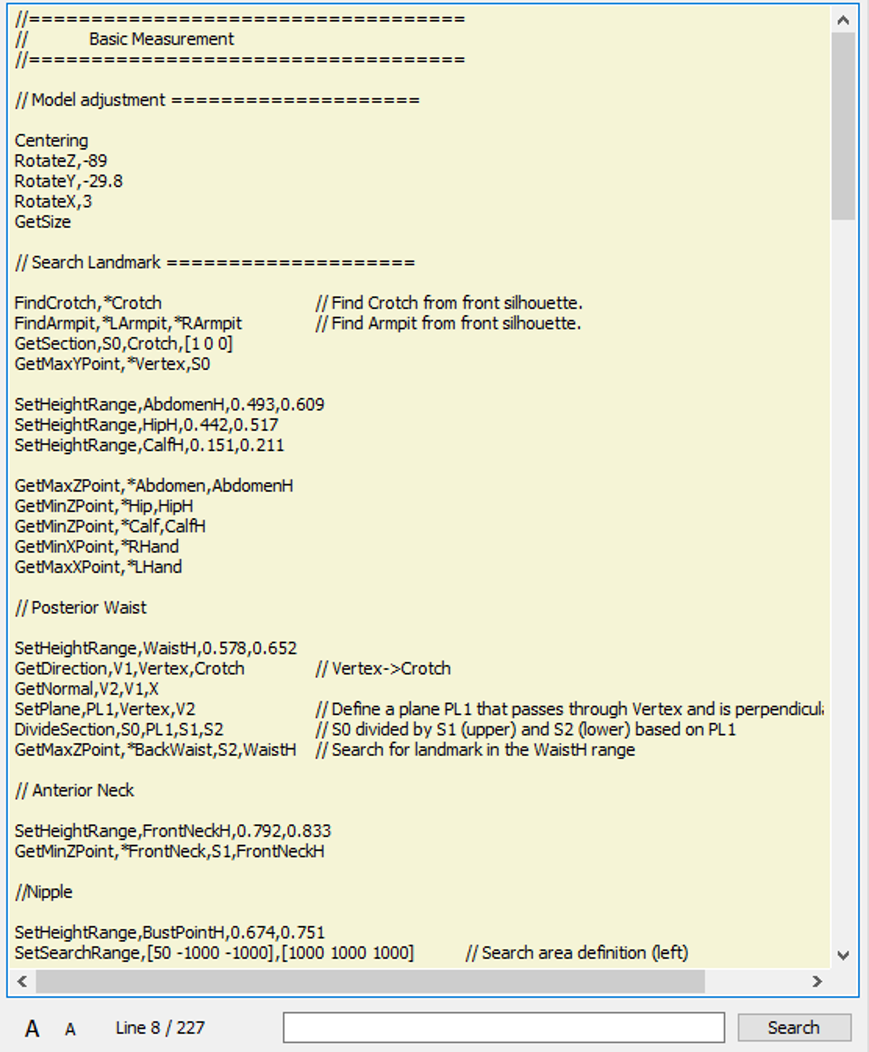
- A: Enlarge the font size.
- A : Reduce font size.
- Line 8/227: Current location/Total lines.
- Search: Search in editor.
Command Syntax
Command type
Command,Parameter,Parameter...
General Command
| Command | Parameter | Explanation |
|---|---|---|
| // | Single line comment processing. | |
| Exit | Stop at current location. | |
| Execute | file_name | Run the script file. |
| Set | variable,equation | Assign an equation to a variable. |
Geometric Operators
| Command | Parameter | Explanation |
|---|---|---|
| Centering | X or YZ or XYZ etc. | Move the center of the model to the center of the coordinate axis. |
| Move | x,y,z(value) | Move the model by the value along the x,y,z axis. |
| RotateX/Y/Z | angle(degree) | Rotate model by angle about X/Y/Z axis. |
| Scale | ratio | Zoom in or out of model by ratio. |
| GetSize | After measuring the size of the model, save it in Width, Height, Depth, Top, Bottom internal variables. | |
| GetDistance | variable,p1,p2 | Calculate the distance between p1 and p2, and save the result in a variable |
| point.x/y/z | Refer to x/y/z coordinates of the point. | |
| SetHeightRange | variable,min ratio, max ratio |
Specify the y-axis range (Height * minimum ratio ~ Height * maximum ratio) based on height. |
| variable.min/max | Refer to min/max value of variable specified by range | |
| SetRegion | region_name,center1,normal_vector1, center2,normal_vector2,... |
Set Region with intersection of upper planes defined by center and normal vector. |
| SetSearchRange | range_name,upper_point,lower_point FULL |
Specify a hexahedral search range between two points. FULL specifies all range. |
| UnionRegion | region_name,region1,region2,... | Specify a new region with the union of several regions. |
| DeleteRegion | region1,region2,... | Delete the specified region. |
| RemoveRegion | region1,region2,... | Actually remove the element in the specified region. |
| SetSearchRegion | region1,region2,... | Limit search range to specified region. |
| SetPoint | point_name,[x y z] point_name,point |
Create point in x,y,z coordinates(recognized as a landmark if * is prefixed to the point_name). |
| SetPointDivide | point_name,p1,p2,m,n | Create a point internally dividing between two points by m:n. |
| GetDirection | point_name,p1,p2 | Create a point with the coordinates of the direction vector from p1 to p2 |
| SetPointInverse | point_name,point | Create a new point with the opposite vector of points. |
| RotatePoint | point,x_angle,y_angle,z_angle | Rotate the specified point by an angle relative to the x,y,z axes. |
| MovePoint | point,dx,dy,dz | Moves the specified point by dx, dy, dz. |
| GetNormal | point_name,point,X/Y/Z | Create a new point with the specified point rotated 90 degrees counterclockwise with relative to the X/Y/Z axis. |
| GetSection | section_name,point,normal_vector | Create a cross section where the plane consisting of point and normal vector intersects the model. |
| GetSectionRegion | section_name,point,normal_vector, region |
Create a cross section where the plane consisting of point and normal vector intersects the model within the specified region. |
| GetSection3P | section_name,p1,p2,p3 | Create a cross section where the plane consisting of 3 points intersects the model. |
| section.width/height/girth | Refer to the width/height/girth of the section. | |
| SetPlane | plane_name,point,normal_vector | Create a plane consisting of point and normal vector. |
| DivideSection | section,plane,section_name1, section_name2 |
Section is divided into a plane to save the section in the normal vector direction to 1 and the opposite direction to 2. |
| GetFarthestPoint | point_name,section,p1,p2 | Obtain the point farthest from the line segment with two points as end points among the points on the section. |
| GetFarthestPointSil | point_name,Front/Side,p1,p2 | Obtain the point farthest from the line segment with two points as end points among the points on the front/side silhouette. |
| GetSectionIntersection | point_name,section1,section2, MaxX/Y/Z or MinX/Y/Z |
Find the point that matches the condition from the intersections of sections 1 and 2. |
| GetSectionDividePoint | point_name,section,p1,p2,m,n, MaxX/Y/Z or MinX/Y/Z |
Internalize the point between points 1 and 2 in m: n and obtain a point that matches the condition. |
| GetSectionCenter | point_name,section_name | Adds the center of the specified section as a point name. |
| GetSectionByGirth | section_name,region_name, MAX/MIN,HeightRange section_name,region_name, MAX/MIN,landmark1,landmark2 |
Find the longest/shortest circumference in the HeightRange range (or between two landmarks relative to the y axis) within the specified region and save it as a section name. |
| GetConvexHull | section1,Section2,... | Create a convex hull enclosing each section. |
| GetMaxPeak2D | point_name,section,X/Y | Find the point with the largest X/Y coordinate in the plane projected on the plane. |
| GetMinPeak2D | point_name,section,X/Y | Find the point with the smallest X/Y coordinate in the plane projected on the plane. |
| SortSection2D | section_name,X/Y | Align points on 2D section based on X/Y coordinates. |
| SetPeakSearchThreshold | equation | When searching for a peak, if the X/Y coordinate value difference is larger than the equation, it is not regarded as a continuous point. |
| SetClosedPathThreshold | equation | When searching for a closed path, points that are farther apart from the equation are not considered continuous points. |
| SetSectionSearchStep | equation | Specify the interval to find the section of GetSectionByGirth. As the number increases, the search speed increases. |
Measurement Operators
| Command | Parameter | Explanation |
|---|---|---|
| GetMaxX/Y/ZPoint |
point_name,section point_name,range_variable point_name,section,range_variable |
Save the point with the largest value of X/Y/Z coordinates within a section or Height Range. (If * is prefixed to the point name, it is recognized as a landmark.) |
| GetMinX/Y/ZPoint |
point_name,section point_name,range_variable point_name,section,range_variable |
Save the point with the smallest value of X/Y/Z coordinates within a section or Height Range. (If * is prefixed to the point name, it is recognized as a landmark.) |
| SetResult | result_name,equation | Add equation value to Result List. |
| SetLandmark | landmark_name,point | Define a point as a new landmark. |
| SetHeightResult | result_name,p1 result_name,p1,p2 |
Height from floor to p1. Height(Y coordinate difference) between p1 and p2. |
| SetWidthResult | result_name,p1,p2 | Width(X coordinate difference) between p1 and p2. |
| SetDepthResult | result_name,p1,p2 | Depth(Z coordinate difference) between p1 and p2. |
| SetDistanceResult | result_name,p1,p2 | Line length between p1 and p2. |
| SetSectionPath | result_name,section | Calculate the length of a convex hull of a section as a path. |
| SetPathResult3 | result_name,p1,p2,p3,Max/Min | Save the long/short path of the convex hull passing through three points as a result and display it as a path. |
| SetPathResult2 | result_name,p1,p2,Front/Side/Top, Max/Min/Front/Back/Left/Right/Up/Down |
Save a long/short path cut to a section connecting two points on the front/side/top and display the path. You can select whether to use the front, back, left, right, top, or bottom. |
| SetSubPathResult | result_name,path_name,p1,p2 | Creates a new Path from p1 to p2 in the specified Path and adds it to the result. |
| SubdividePath | path_name,segment_length | Smooth the path by dividing it into shorter lengths. |
| SetAngleResult | result_name,p1,p2,p3,Front/Side/Top | Find angles and add paths when looking at the angles between points 1 and 2 and the point(vector) 3 in Front/Side/Top. |
| SetSplinePathResult | result_name,p1,p2,p3,...,pn | If there are three or more points and p1 and pn are the same, calculate the length by considering closed path. |
| SetPointByCompass | point_name,p1,p2,v1,CW/CCW | p2 is rotated perpendicular to v1 with respect to p1 to obtain a point where it meets the human body. Direction is clockwise/ counterclockwise. |
Special Operators
| Command | Parameter | Explanation |
|---|---|---|
| FindVertex | point_name,section_name | Find Vertex landmark at the specified section. |
| FindCrotch | point_name | Seeking Crotch landmark from front silhouette. |
| FindArmpit | left_armpit,right_armpit | Seeking Armfit landmark from front silhouette. |
| LoadLandmark | Load landmark coordinates of .txt file with the same name as the human body data file. | |
| LoadCSVLandmark | Load landmark coordinates of .csv file with the same name as the human body data file. | |
| MoveLandmark | landmark_name,dm | Move the landmark by dm and find the nearest human body surface point. |
| SaveLandmark | Save the coordinates of the measured landmark as a .csv file with the same name as the human body data file. | |
| SaveResult | Save the current measurement data as a .csv file with the same body file name. | |
| LoadTable | table_name,file_name | Load table from file into script folder. |
| GetSectionsFromTable | table_name,ID(CURR_BODY) | Create sections by loading the height information and section name from the specified ID of the table. |
| SaveRegionAsMSH | region_name | Save region as body file_region name.msh. |
| CalculateVolume | mesh_name | Calculate the volume of the mesh generated by SaveRegionAsMSH. |
Script Example
// Basic Measurement for mannequin
//===================================
// Model adjustment ====================
Centering,XYZ
RotateZ,-89
RotateY,-29.8
RotateX,3
GetSize
// Search Landmark ====================
FindCrotch,*Crotch // Find Crotch from front silhouette.
FindArmpit,*LArmpit,*RArmpit // Find Armpit from front silhouette.
GetSection,S0,Crotch,[1 0 0]
GetMaxYPoint,*Vertex,S0
SetHeightRange,AbdomenH,0.493,0.609
SetHeightRange,HipH,0.442,0.517
SetHeightRange,CalfH,0.151,0.211
GetMaxZPoint,*Abdomen,AbdomenH
GetMinZPoint,*Hip,HipH
GetMinZPoint,*Calf,CalfH
GetMinXPoint,*RHand
GetMaxXPoint,*LHand
// Posterior Waist
SetHeightRange,WaistH,0.578,0.652
GetDirection,V1,Vertex,Crotch // Vertex->Crotch
GetNormal,V2,V1,X
SetPlane,PL1,Vertex,V2 // Define a plane PL1 that passes through Vertex and is perpendicular to V2
DivideSection,S0,PL1,S1,S2 // S0 divided by S1 (upper) and S2 (lower) based on PL1
GetMaxZPoint,*BackWaist,S2,WaistH // Search for landmark in the WaistH range
// Anterior Neck
SetHeightRange,FrontNeckH,0.792,0.833
GetMinZPoint,*FrontNeck,S1,FrontNeckH
//Nipple
SetHeightRange,BustPointH,0.674,0.751
SetSearchRange,[50 -1000 -1000],[1000 1000 1000] // Search area definition (left)
GetMaxZPoint,*LeftBP,BustPointH
SetSearchRange,[-1000 -1000 -1000],[-50 1000 1000] // Search area definition (right)
GetMaxZPoint,*RightBP,BustPointH
// Segmentation ========================
SetPoint,LeftD,[-1 0 0] // for Right arm
SetPointDivide,RO,RHand,Crotch,1,1
GetDirection,V5,RArmpit,RO
GetNormal,VR,V5,Z
SetPointInverse,VRi,VR
SetPoint,RightD,[1 0 0] // for Left arm
SetPointDivide,LO,LHand,Crotch,1,1
GetDirection,V6,LArmpit,LO
GetNormal,VLi,V6,Z
SetPointInverse,VL,VLi
SetPoint,DownD,[0 -1 0]
SetPoint,UpD,[0 1 0]
SetRegion,RightArm,RArmpit,LeftD,RO,VR // Defined as multiple center-normal pairs. Intersection of upper plane
SetRegion,LeftArm,LArmpit,RightD,LO,VL
SetRegion,RightLeg,Crotch,DownD,Crotch,LeftD,RO,RightD
SetRegion,LeftLeg,Crotch,DownD,Crotch,RightD,LO,LeftD
SetRegion,Chest1,Crotch,UpD,RO,VRi,LO,VLi // Triangular area
SetRegion,Chest2,Crotch,UpD,RArmpit,RightD,LArmpit,LeftD // Rectangular area
UnionRegion,Chest,Chest1,Chest2 // Create union
DeleteRegion,Chest1,Chest2 // Delete used area
//Lateral Waist, Anterior Waist
SetSearchRange,Full
GetSectionRegion,Waist,[0 BackWaist.y 0],[0 1 0],Chest
GetMinXPoint,*RightWaist, Waist
GetMaxXPoint,*LeftWaist, Waist
GetSectionIntersection,*FrontWaist,S0,Waist,MaxZ
//Midpatella
SetHeightRange,KneeH,0.232,0.279
SetSearchRegion,RightLeg
GetMaxZPoint,*RightKnee,KneeH
SetSearchRegion,LeftLeg
GetMaxZPoint,*LeftKnee,KneeH
SetSearchRange,Full
//Inferior Breast
GetSectionRegion,S9,RightBP,[1 0 0],Chest
GetSectionIntersection,I0,Waist,S9,MaxZ
GetFarthestPoint,*UnderBust,S9,RightBP,I0 // The point farthest from RightBP-I connection line segment in section S5
//Inferior Leg
SetHeightRange,FootH,0,0.024
SetSearchRegion,RightLeg
GetMaxZPoint,RBigtoe,FootH
GetMinXPoint,RLittleToe,FootH
SetPointDivide,M0,RBigtoe,RLittleToe,1,2
GetDirection,V7,M0,RightKnee
GetNormal,V8,V7,Z
GetSection,S10,M0,V8
GetFarthestPoint,*RInferiorLeg,S10,M0,RightKnee
SetSearchRegion,LeftLeg
GetMaxZPoint,LBigtoe,FootH
GetMaxXPoint,LLittleToe,FootH
SetPointDivide,M1,LBigtoe,LLittleToe,1,2
GetDirection,V9,M1,LeftKnee
GetNormal,V10,V9,Z
GetSection,S11,M1,V10
GetFarthestPoint,*LInferiorLeg,S11,M1,LeftKnee
//Lateral Neck
SetSearchRange,Full
GetSection,S12,RArmpit,[1 0 0],RightWaist.y,Vertex.y
GetMaxYPoint,RSH,S12
SetPointDivide,IP0,Vertex,FrontNeck,2,1
GetSection,S13,IP0,[0 1 0]
GetMinXPoint,RIP0,S13
GetFarthestPointSil,*RightSideNeck,Front,RSH,RIP0 // The farthest point in RSH-> Vertex section in front silhouette
GetSection,S14,LArmpit,[1 0 0],LeftWaist.y,Vertex.y
GetMaxYPoint,LSH,S14
GetMaxXPoint,LIP0,S13
GetFarthestPointSil,*LeftSideNeck,Front,LIP0,LSH
//Lateral Shoulder
GetSection,S15,RArmpit,[0 1 0]
GetMinXPoint,RIP1,S15
GetDirection,V11,RIP1,RightSideNeck
GetNormal,V11,V11,X
GetSection,S16,RIP1,V11
GetFarthestPoint,RIP2,S16,RIP1,RightSideNeck
SetPointDivide,RLS,RIP2,RSH,1,1
GetDirection,V12,RArmpit,RLS
GetNormal,V12,V12,Z
GetSection,S17,RArmpit,V12,RightBP.y,Vertex.y
GetMaxYPoint,*RLateralShoulder,S17
GetSection,S18,LArmpit,[0 1 0]
GetMaxXPoint,LIP1,S18
GetDirection,V13,LIP1,LeftSideNeck
GetNormal,V13,V13,X
GetSection,S19,LIP1,[0 V13.y V13.z]
GetFarthestPoint,LIP2,S19,LIP1,LeftSideNeck
SetPointDivide,LLS,LIP2,LSH,1,1
GetDirection,V14,LArmpit,LLS
GetNormal,V14,V14,Z
GetSection,S20,LArmpit,V14,LeftBP.y,Vertex.y
GetMaxYPoint,*LLateralShoulder,S20
//Anterior Midaxilla, Posterior Midaxilla
GetSectionDividePoint,*RFrontArmpit,S17,RLateralShoulder,RArmpit,1,1,MaxZ
GetSectionDividePoint,*RBackArmpit,S17,RLateralShoulder,RArmpit,1,1,MinZ
GetSectionDividePoint,*LFrontArmpit,S20,LLateralShoulder,LArmpit,1,1,MaxZ
GetSectionDividePoint,*LBackArmpit,S20,LLateralShoulder,LArmpit,1,1,MinZ
//Cervicale
SetHeightRange,BackNeckH,0.825,0.862
SetSearchRegion,Chest
GetSection3P,BN,FrontNeck,RightSideNeck,LeftSideNeck
GetSectionIntersection,*BackNeck,BN,S0,MinZ
//Radial Styloid
SetHeightRange,HandH,0.338,0.45
SetSearchRegion,RightArm
GetMaxXPoint,*RThumb,HandH
GetDirection,V15,RThumb,RArmpit
GetNormal,V15,V15,X
GetSection,S21,RThumb,V15
SetClosedPathThreshold,200
GetFarthestPoint,*RRadialStyloid,S21,RThumb,RArmpit
SetClosedPathThreshold,10000
SetSearchRegion,LeftArm
GetMinXPoint,*LThumb,HandH
GetDirection,V16,LArmpit,LThumb
GetNormal,V16,V16,X
GetSection,S22,LThumb,V16
SetClosedPathThreshold,200
GetFarthestPoint,*LRadialStyloid,S22,LArmpit,LThumb
SetClosedPathThreshold,10000
GetSectionRegion,RArm,[0 BackWaist.y 0],[0 1 0],RightArm
GetSectionRegion,LArm,[0 BackWaist.y 0],[0 1 0],LeftArm
GetSectionRegion,RLeg,[0 Calf.y 0],[0 1 0],RightLeg
GetSectionRegion,LLeg,[0 Calf.y 0],[0 1 0],LeftLeg
GetSectionRegion,Hip,[0 Hip.y 0],[0 1 0],Chest
GetConvexHull,Hip
// Show results =========================
SetHeightResult,Height,Vertex
SetHeightResult,Abdomen Height,Abdomen
SetHeightResult,Back Waist Height,BackWaist
SetHeightResult,BP Height,RightBP
SetHeightResult,Ab to BP,RightBP,Abdomen
SetWidthResult,BP Width,LeftBP,RightBP
SetDepthResult,Chest Depth,Abdomen,BackWaist
SetDistanceResult,Neck to BP,FrontNeck,LeftBP
SetResult,TorsoDepth,S0.width
SetResult,TorsoHeight,S0.height
SetResult,TorsoGirth,S0.girth
SetSectionPath,TorsoGirth,S0
// Surface measurement ============================
SetSearchRegion,Chest
SetPathResult3,Path1,RArmpit,RightBP,LeftBP
SetPathResult3,Path2,BackWaist,Crotch,Abdomen
SetPathResult2,Path3,RightBP,Crotch,Front,Max
SetPathResult2,Path4,BackWaist,Abdomen,Side